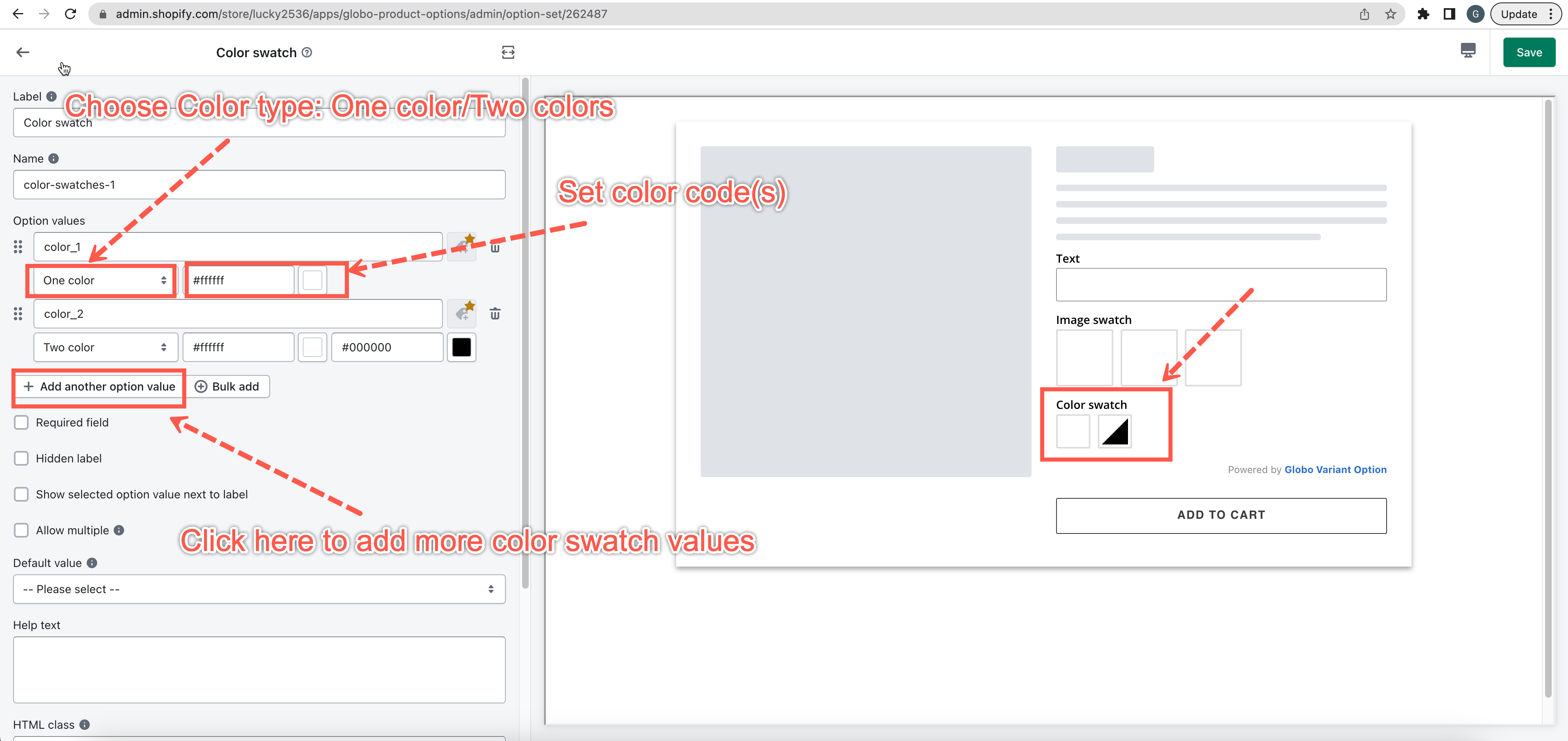This app allows you to show up your color option values in 2 types:
- One color
- Two colors
Steps to manage
- From Option Sets > Elements, click Add Element button.
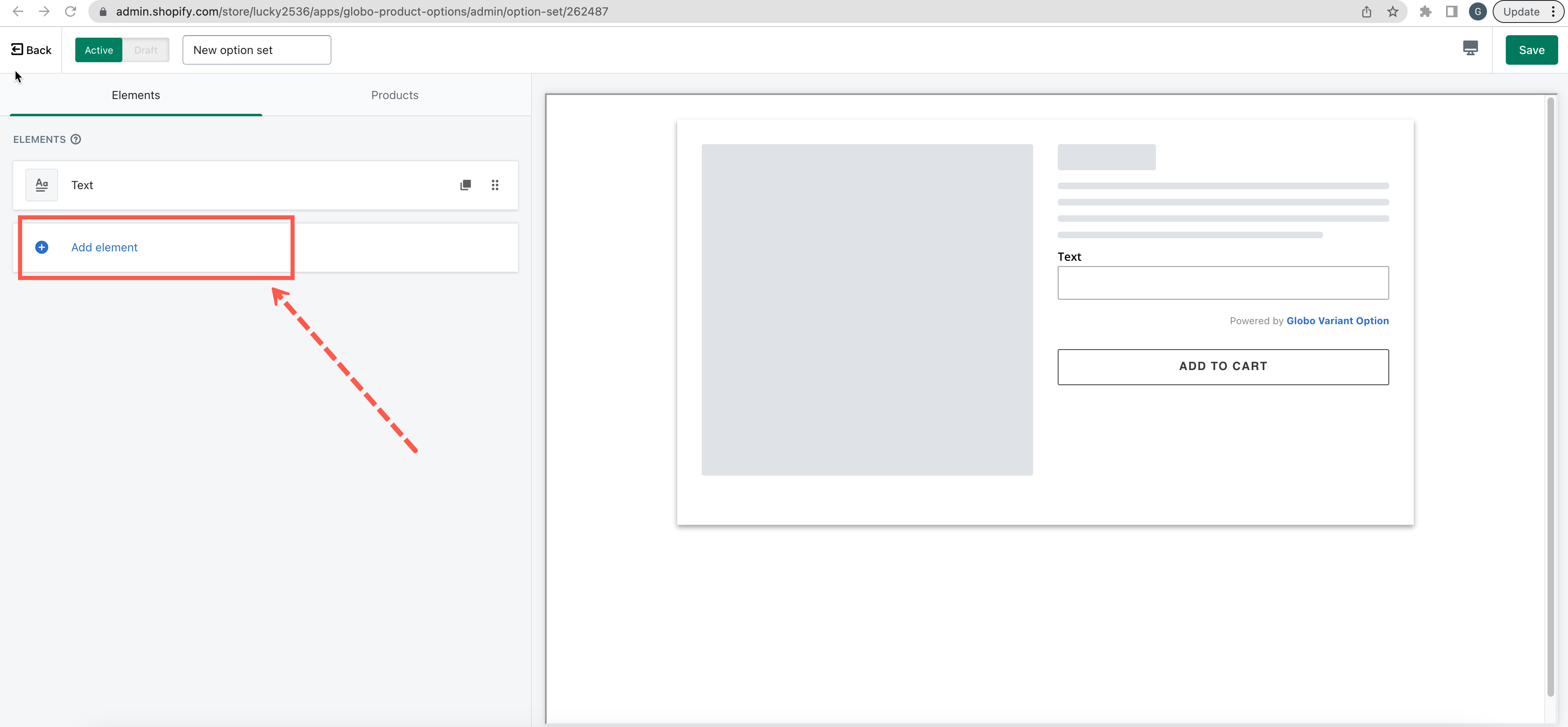
- Choose the Color swatches option.
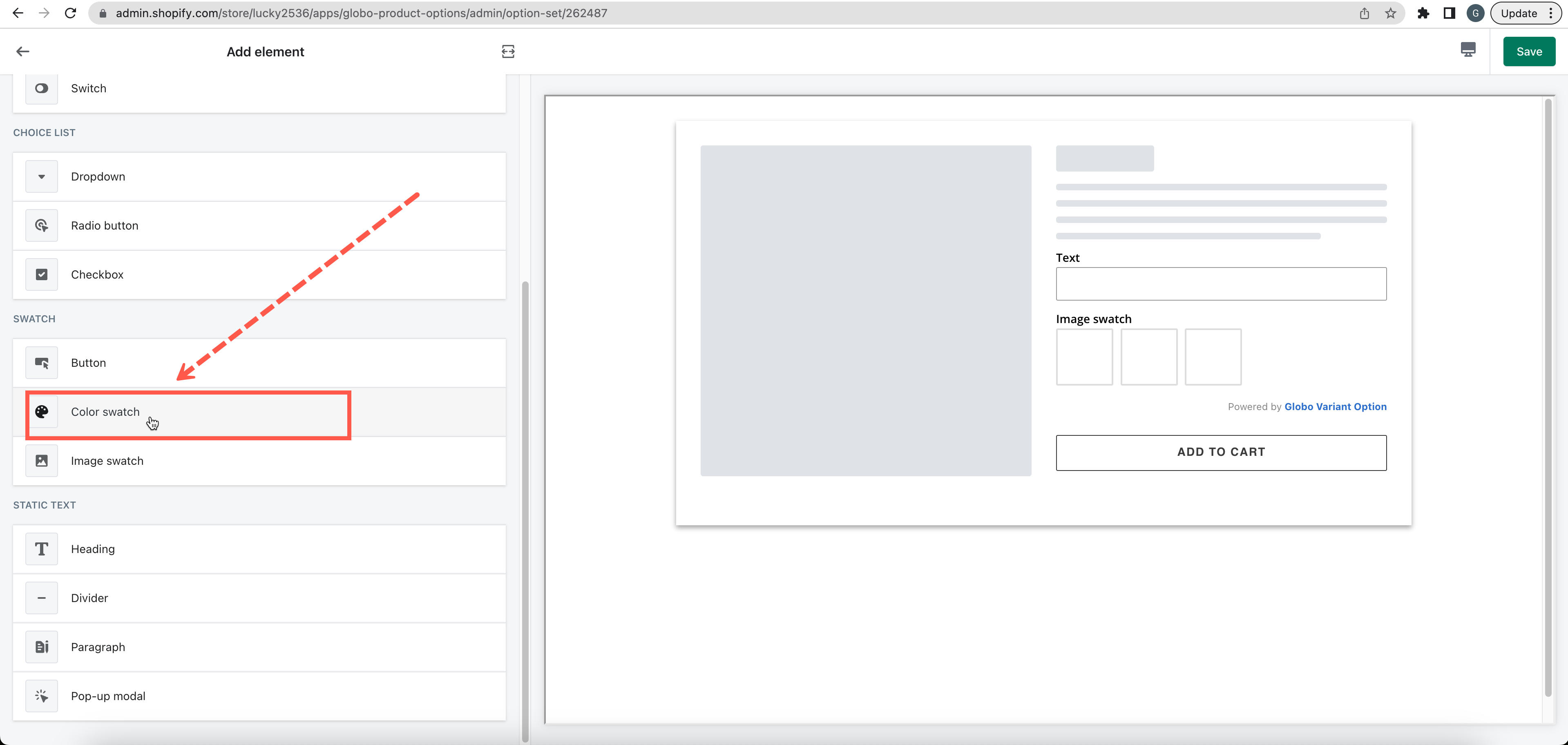
- In the Option values field, select a color type: One color / Two colors.
- If you choose one color type, you should set the color code for this option value in the Color 1 column.
- If you choose two colors type, you should set the color codes for this option value in the Color 1 and Color 2 columns.
- Click Save to finish.
If you do encounter any difficulty while proceeding with these steps, don’t show any hesitation to contact us promptly via the email address [email protected]
We are always willing to help with all sincerity!