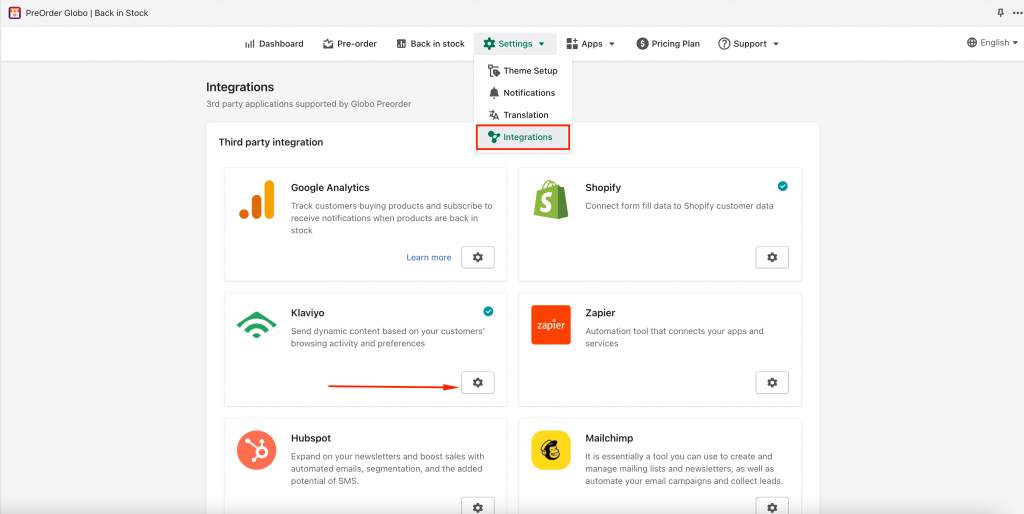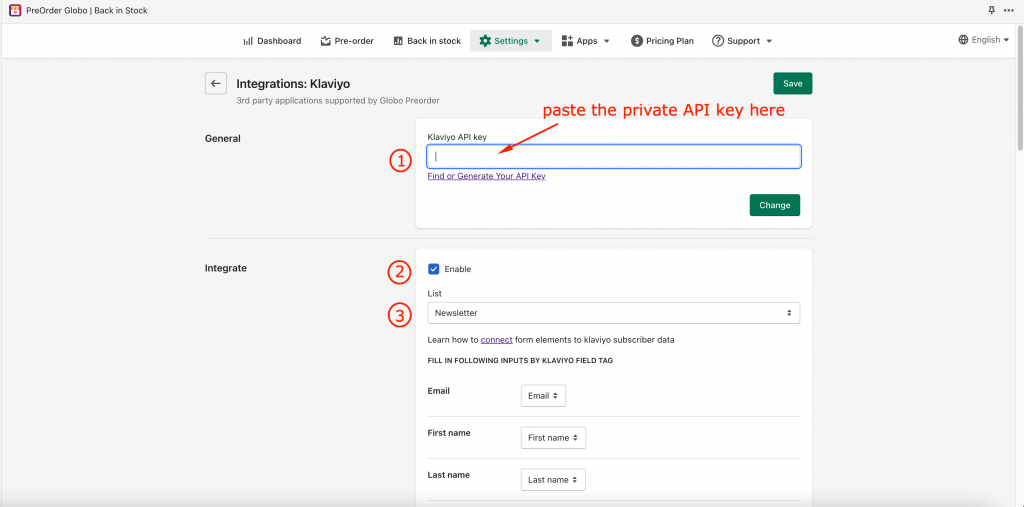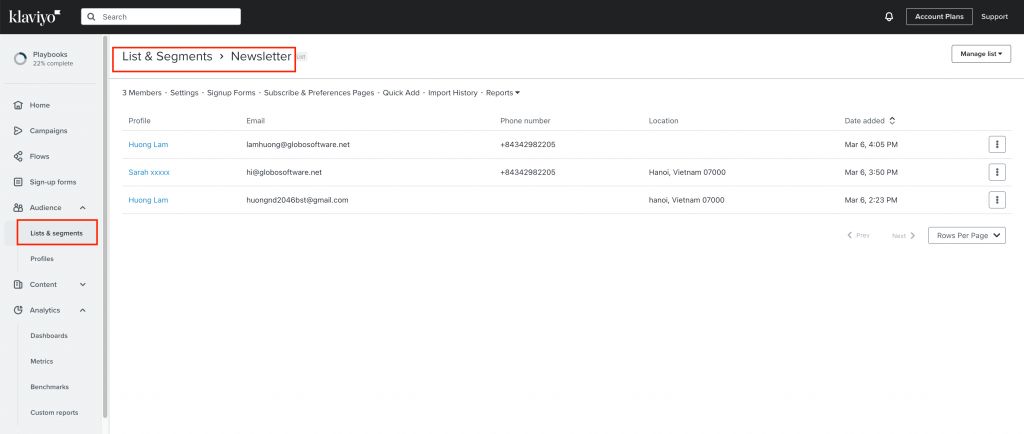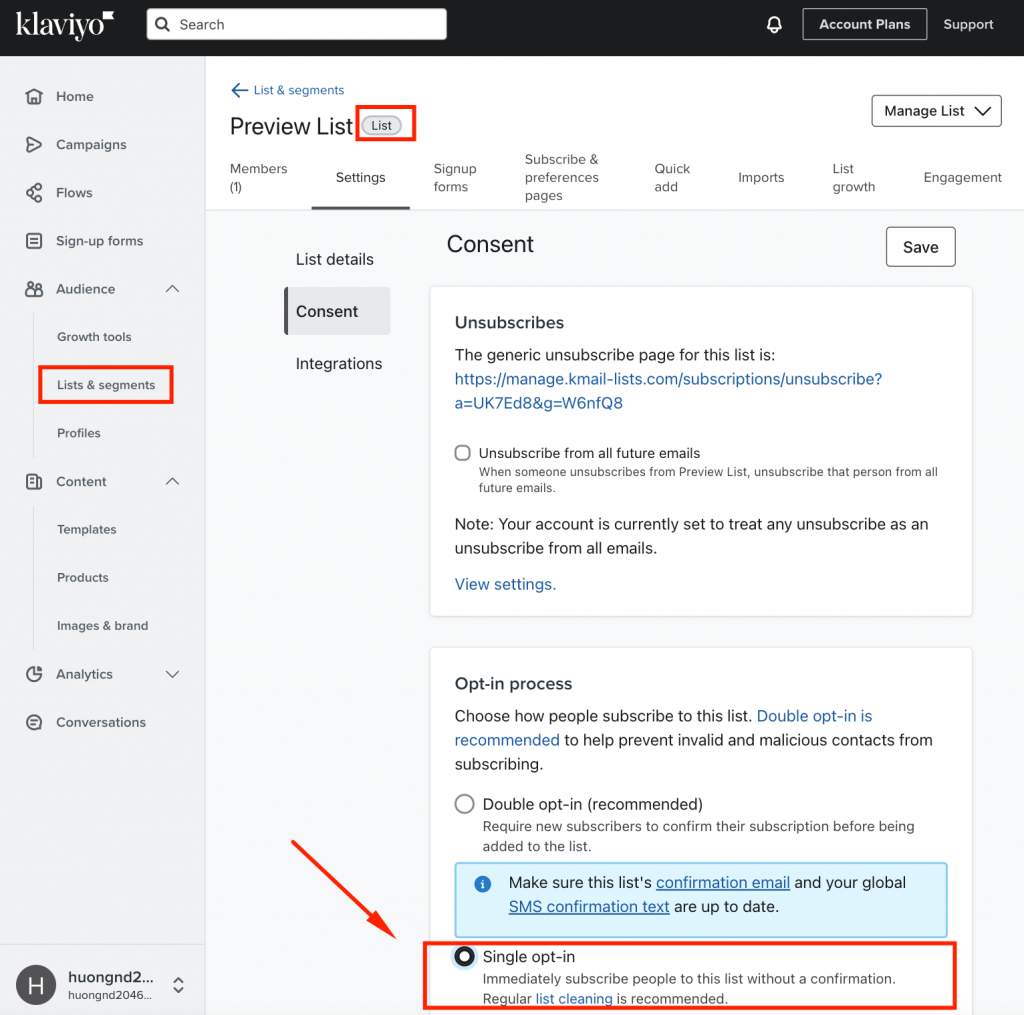Step 1: Create Klaviyo Account’s API Keys
Please follow this guide to find out how to access and manage your API keys for your Klaviyo account.
Step 2: Add API key to the app
From the app admin page, click Settings > Integration
Click gear icon of Klaviyo
On Integrations: Klaviyo panel, Klaviyo API key field, paste the API key created in step 1
Step 3: Select the List
Tick on checkbox Enable and select a contact list in List dropdown
Step 4: Connect form elements to Klaviyo subscriber data
Select value of the Globo app form to connect it to the fields in Klaviyo
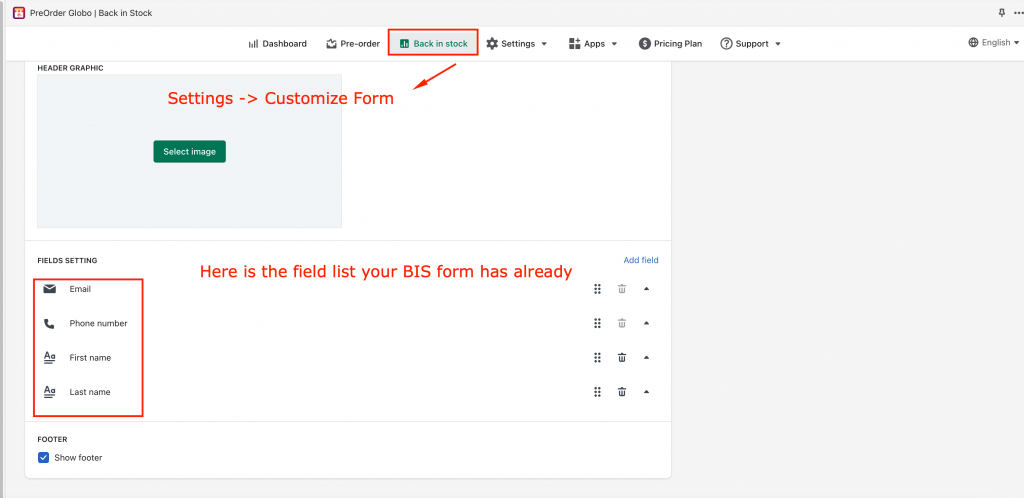
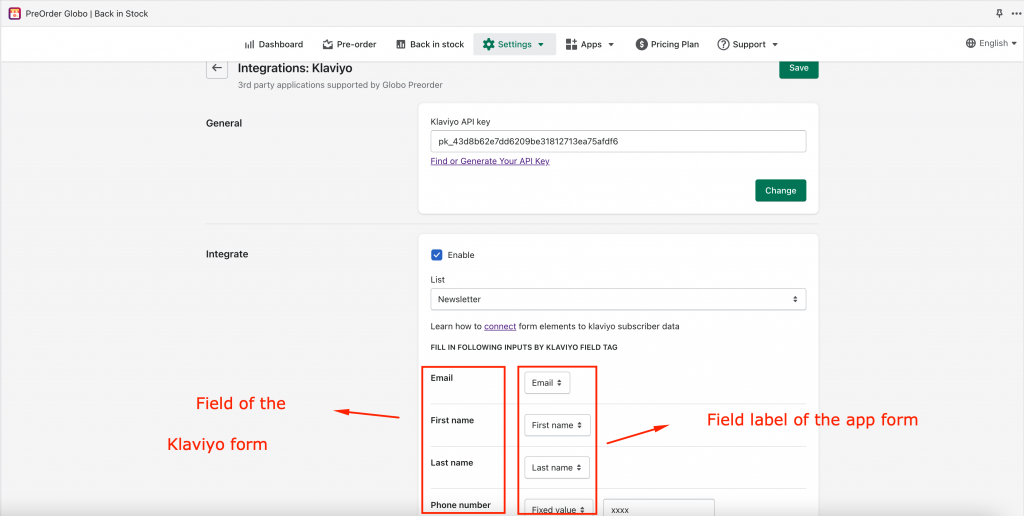
Click Save to update the changes
Check the data in Klaviyo after the form is submitted
Note:
1, The Email value is compulsory here to create a new profile in Klaviyo (The other values are optional. Please map them based on your needs)
***For example: the First name field of Klaviyo is matched with First name field of the form, the Last name field of Klaviyo is matched with Last name field of the form.
In Klaviyo, after the Globo form is submitted, the data will be added to Audience > Lists & segments > the selected contact list.
2, In case after you submit a sold-out product however you don’t see the new subscriber account created in your Klaviyo account, please check the setting Opt-in process → you MUST select Single opt-in
Because if you select Double opt-in option it means you will need to confirm to be able to create the subscriber account
If you do encounter any difficulty while proceeding these steps, don’t show any hesitation to contact us promptly via the email address [email protected]
We are always willing to help with all sincerity!