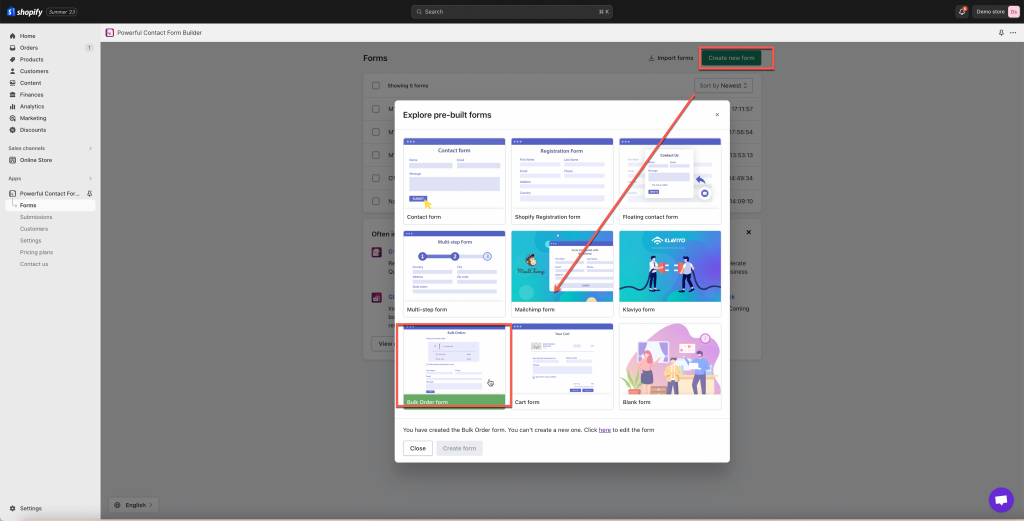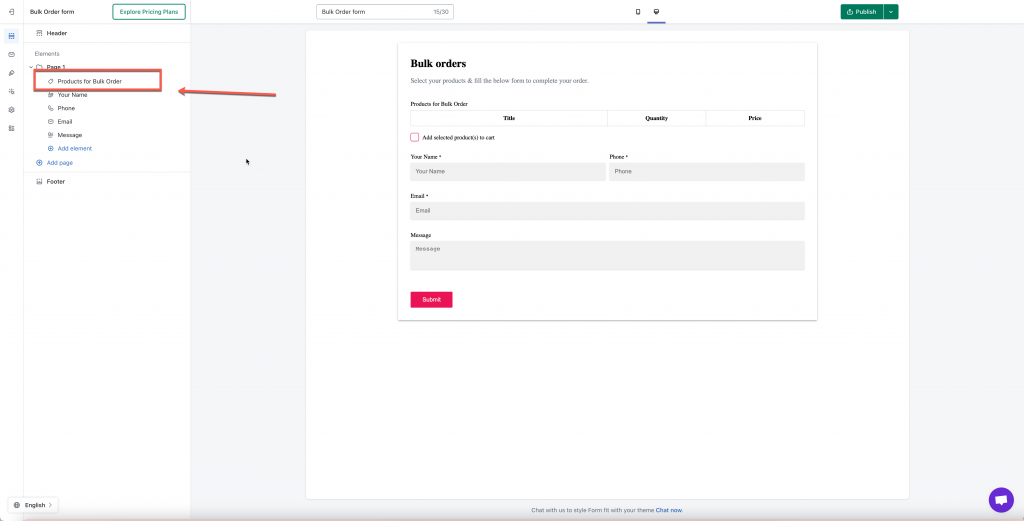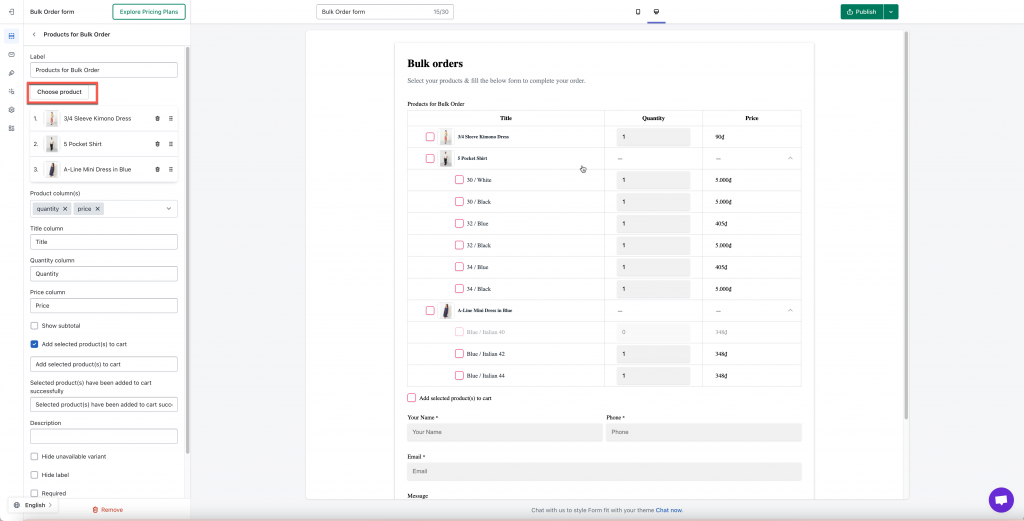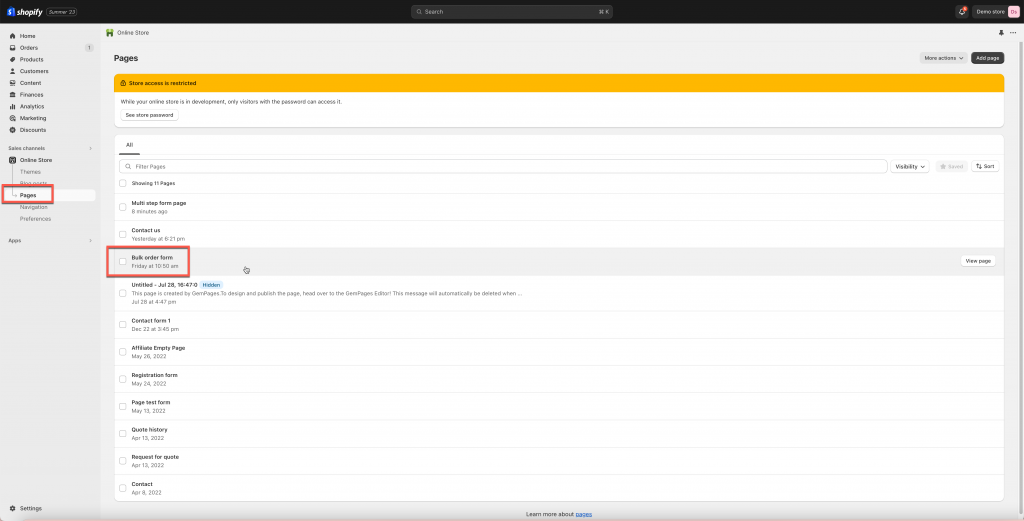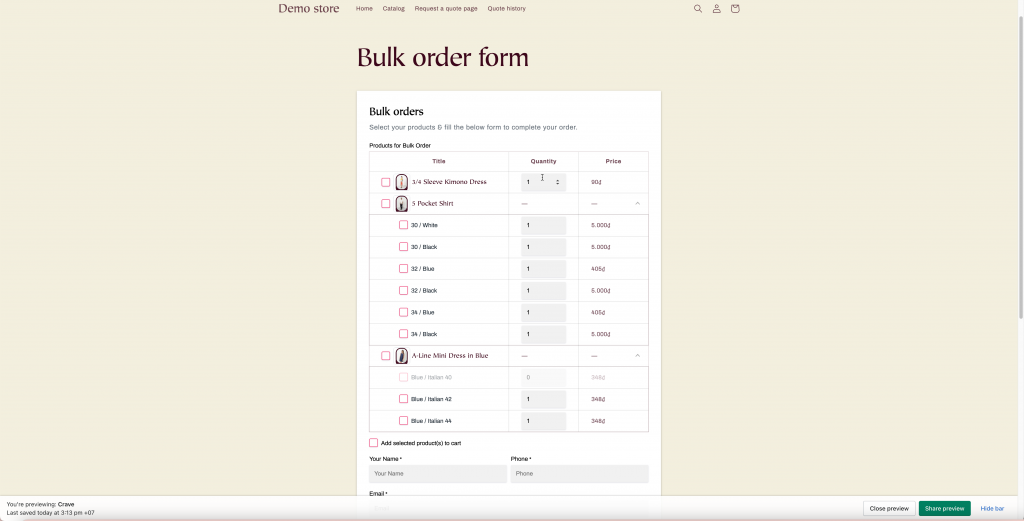Note: Bulk order form is only available in paid plan of our app
Step to manage
Add a bulk order form
- Please follow our steps below to create a bulk order form
- In the App’s left navigation, click Forms > click Create new form button
- In the popup window, choose Bulk Order form
- Add products to this form (see detailed guideline below)
- Set up other needed form elements
- Click Save to finish.
Add products to bulk order form
- Click Products for Bulk Order
- Click Choose product button > tick on the corresponding checkbox to select any products to showcase on this form. The list of selected items will appear under the Choose product button. You can delete or change the position of each product.
- Select the product information in Product column(s). They are quanity, price, and total
- Enable Add selected product(s) to cart option if you want to allow customers adding selected items to the cart page
- Click Save to finish
Note:
- Each store can only create only one bulk order form.
- This form type is only available on the app’s PAID plan.
- After this form is being created successfully, it will be placed on a brand new page which is created automatically by this app. You can check this page URL in your Pages section.
Result on the front store:
Tutorial video
If you do encounter any difficulty while proceeding these steps, don’t show any hesitation to contact us promptly via the email address [email protected]
We are always willing to help with all sincerity!