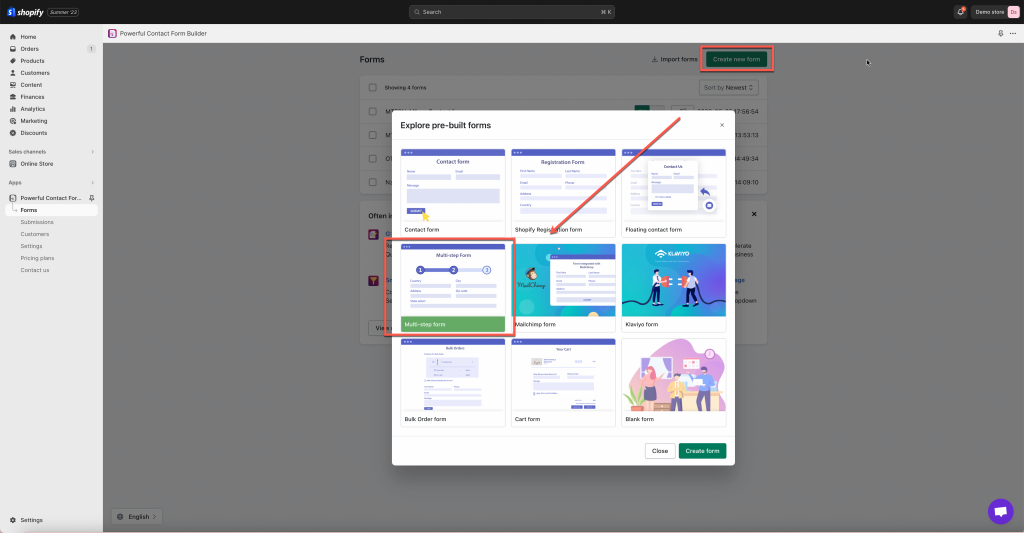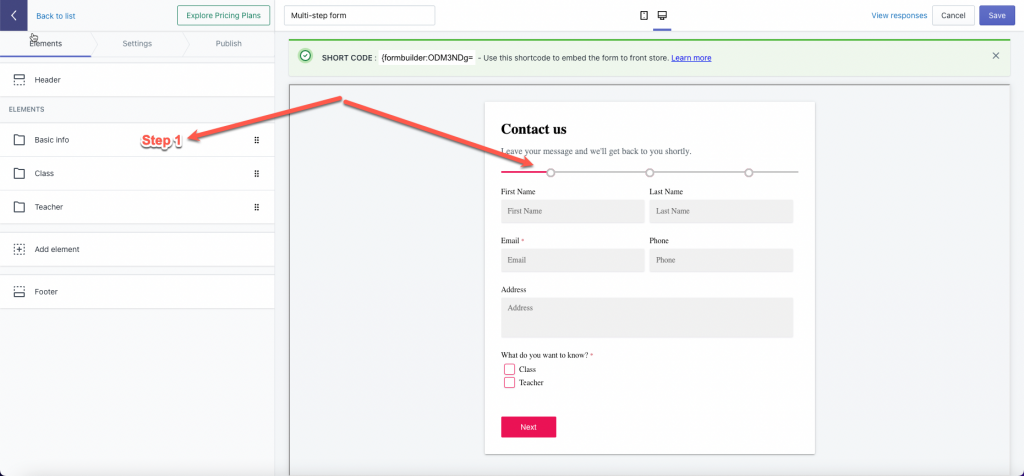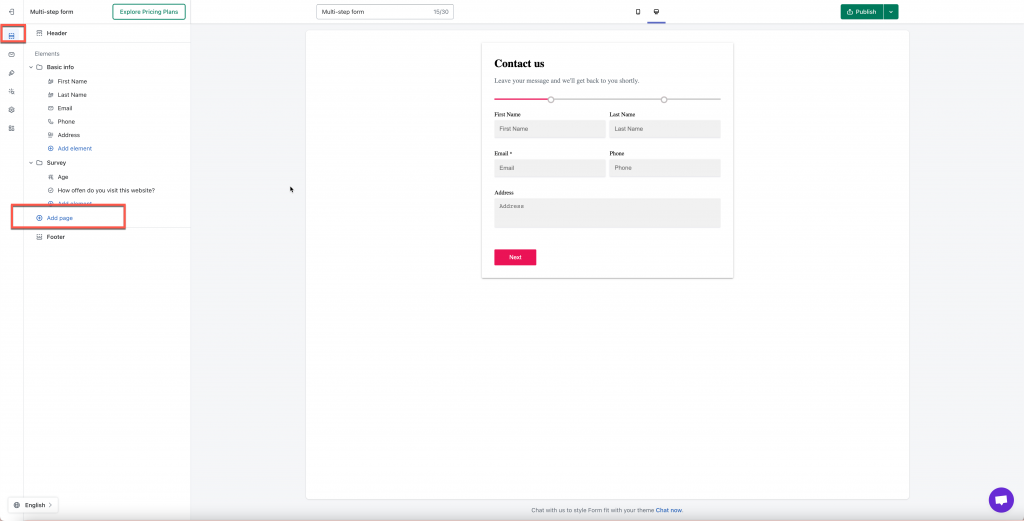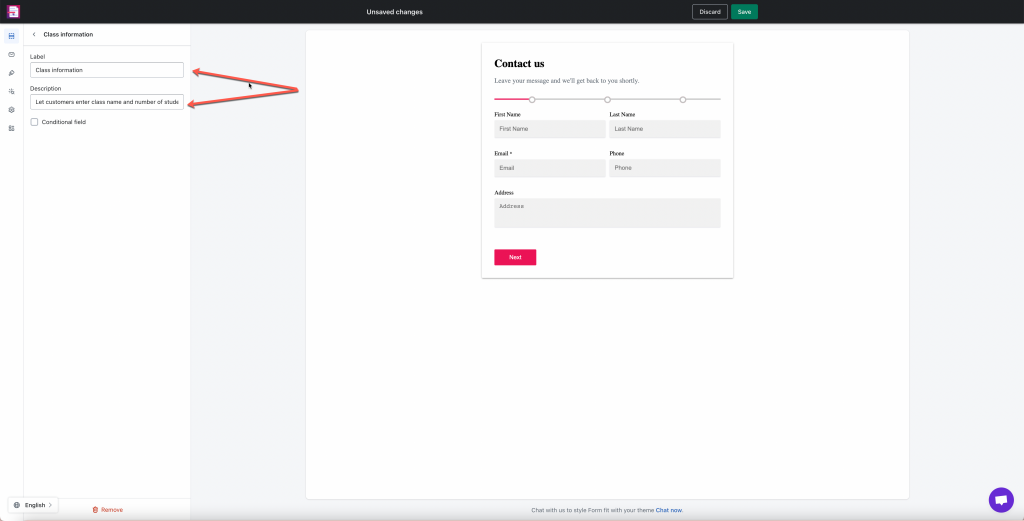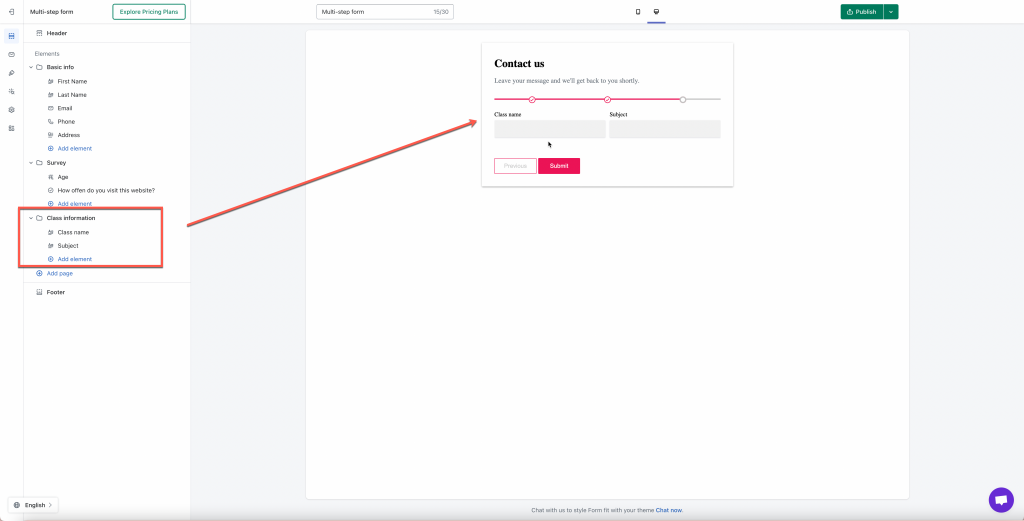Step to manage
In order to create a multi-step form, please follow our below instruction:
- From the admin site of the app, click Forms > click Create new form button
- Select Multi-step form
- Configure the steps in the form based on your needs
Edit a step/page
Note: step = page = group
Click to choose step 1. From this step, you can :
- Edit Label, description of this page
- Add/edit/remove fields
- Remove this page
Add a step/page
On the left side, click Add page > a new page/step is added to form
Next, click on the page and you can:
- Add the page label and description (only admin can view this)
- Add fields to this page
And here is the result :
Remove a step/page
- To remove one step on the form > click on the page > click Remove text at the left bottom
Tutorial video
You can also use conditional logic for the form fields or for groups on the form. (Learn more)
4. After all, click Save to finish.
If you do encounter any difficulty while proceeding these steps, don’t show any hesitation to contact us promptly via the email address [email protected]
We are always willing to help with all sincerity!