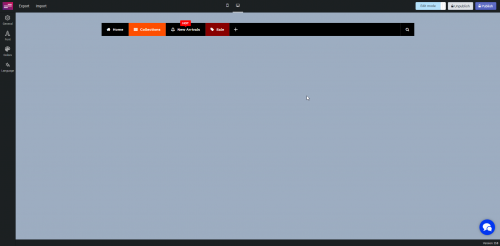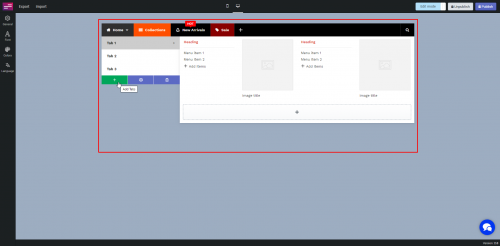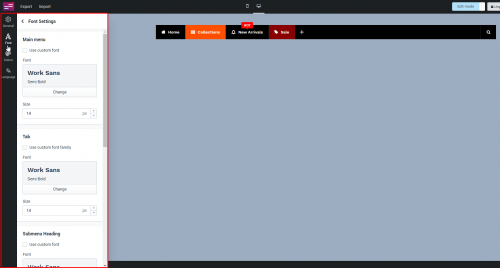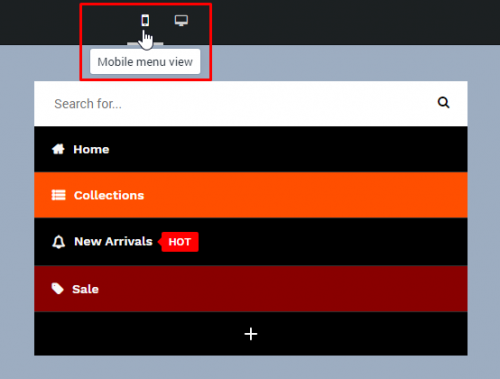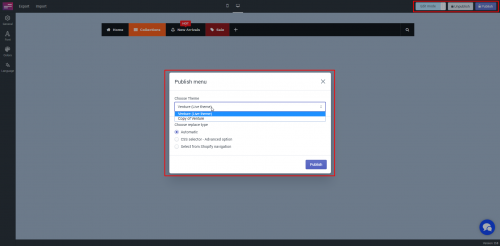Mega menu app screen
Create your mega menu
Here you can
- Add/Edit/Delete/Duplicate menu items
- Add a badge to menu items
- Configure the text color and background color of an item to make it a highlighted item
- Create different submenus for different menu items
Font, Color and other menu configurations
In this section, you can configure the following things:
- Menu items alignment, submenu indicators, line height, lazyload, search box, transition, etc.
- Text font of main menu items, submenus, submenu headings, submenu tabs, etc.
- Color, background color, etc.
- Contact form, search box, sale label, sold-out label translation
Desktop and mobile menu view
Desktop view
Mobile view
Publish and Unpublish your mega menu
- You can publish the menu on a Copy of Live theme to preview the menu before applying it to the live theme
- You can also unpublish the menu from the selected theme
Import and Export menu
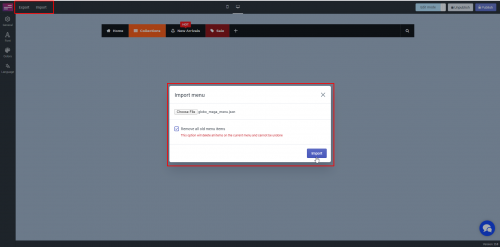 It is noteworthy that in case you are using the Megamenu app version 1, our app only supports to export the menu into the file of CSV
It is noteworthy that in case you are using the Megamenu app version 1, our app only supports to export the menu into the file of CSV
On the other hand, in version 2.0, you can only export the menu into the file of Jason
Furthermore, if you want to switch the version, you need to build menu items from scratch because all of the menu items will disappear and there is no way to import the CSV file of menu to Jason file in the version 2.0
Video
If you do encounter any difficulty while proceeding these steps, don’t show any hesitation to contact us promptly via the email address.
We are always willing to help with all sincerity