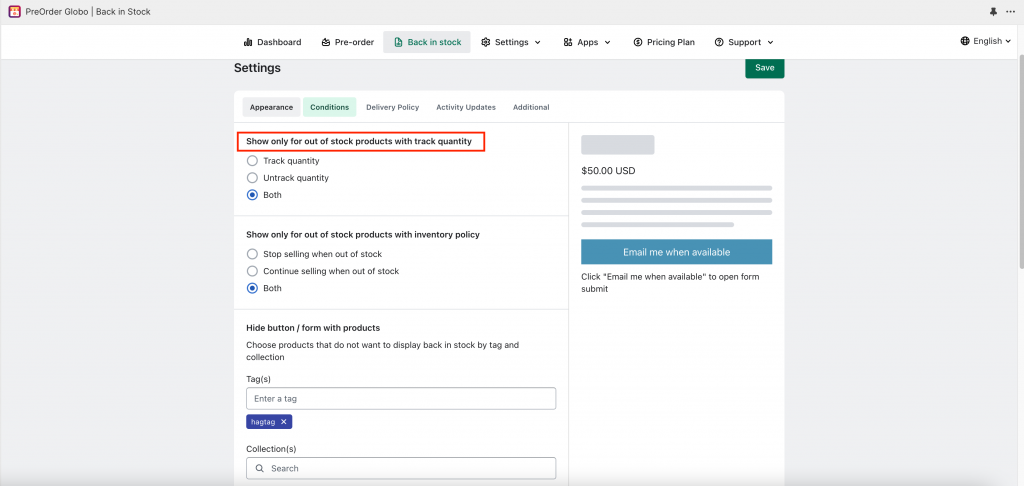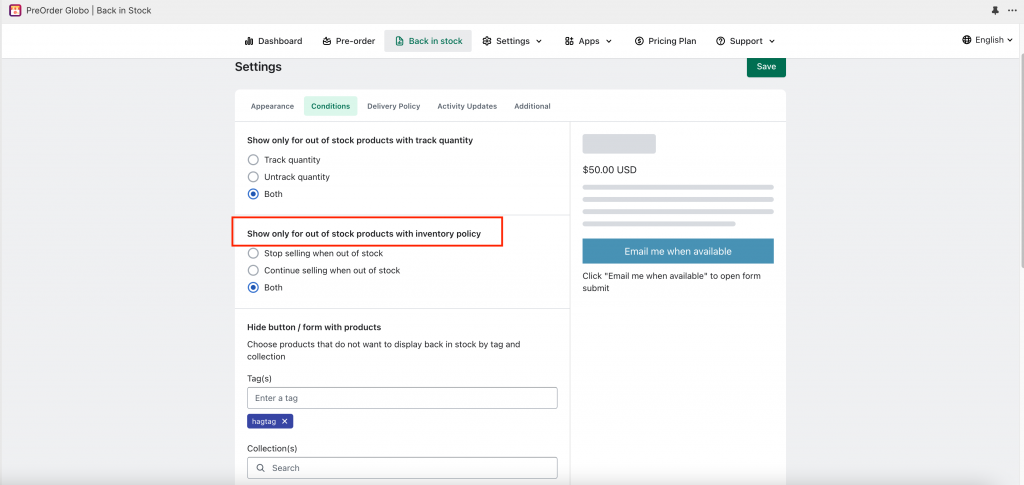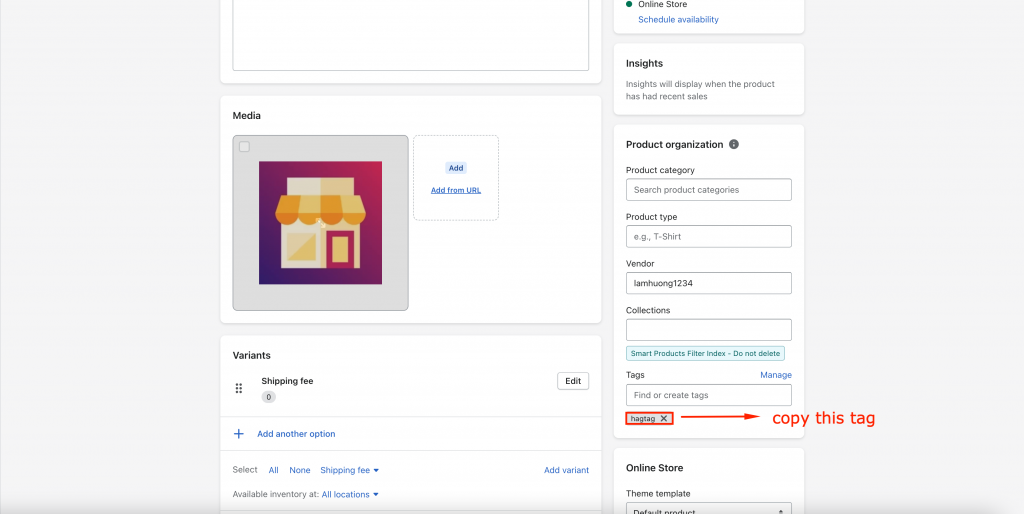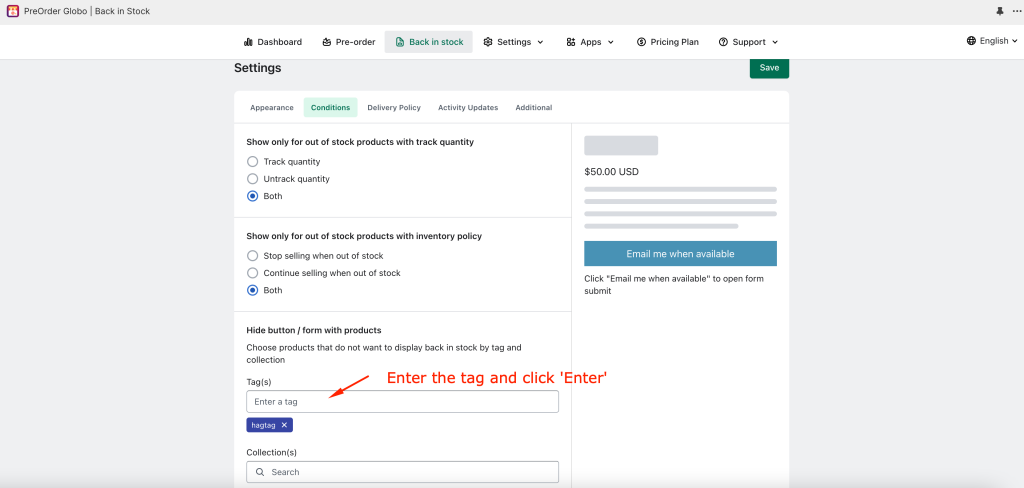The Back In Stock function by default shows for all out-of-stock variants the store has. However, the app has the conditions to show/hide the Back In Stock forms with the status of Track Inventory and Continue selling when out of stock, also, you can manage to manually hide back-in-stock function with the tag/collection
Show/hide BIS function with Track Inventory
Please follow up on these steps
1.From the admin app, click on ” Settings” of Back-in-stock feature
2.Click on ” Back-in-stock”
3.Click on “Conditions”
4.On first condition ‘Show only for out of stock products with track quantity’
5.Select the status of Track quantity you want to show the BIS for your variant
Show/hide BIS with Continue selling when out of stock
To use this condition, you must set up the first condition with Track Inventory is ‘Track quantity’ to have the condition Continue selling when out of stock, and you select the condition with this condition Continue selling when out of stock
You can select the status of Continue selling when out of stock to show BIS here
Show/hide BIS manually
Please follow up on these steps
1.From the admin app, click on ” Settings” of Back-in-stock feature
2.Click on ” Back-in-stock”
3.Click on “Conditions”
4.Scroll to ” Hide button/form with products”
5.Add the tags of the products that you want to hide the BIS button on
6.Or select the product collection that you want to hide the BIS button
7.Click “ Save” to update the change