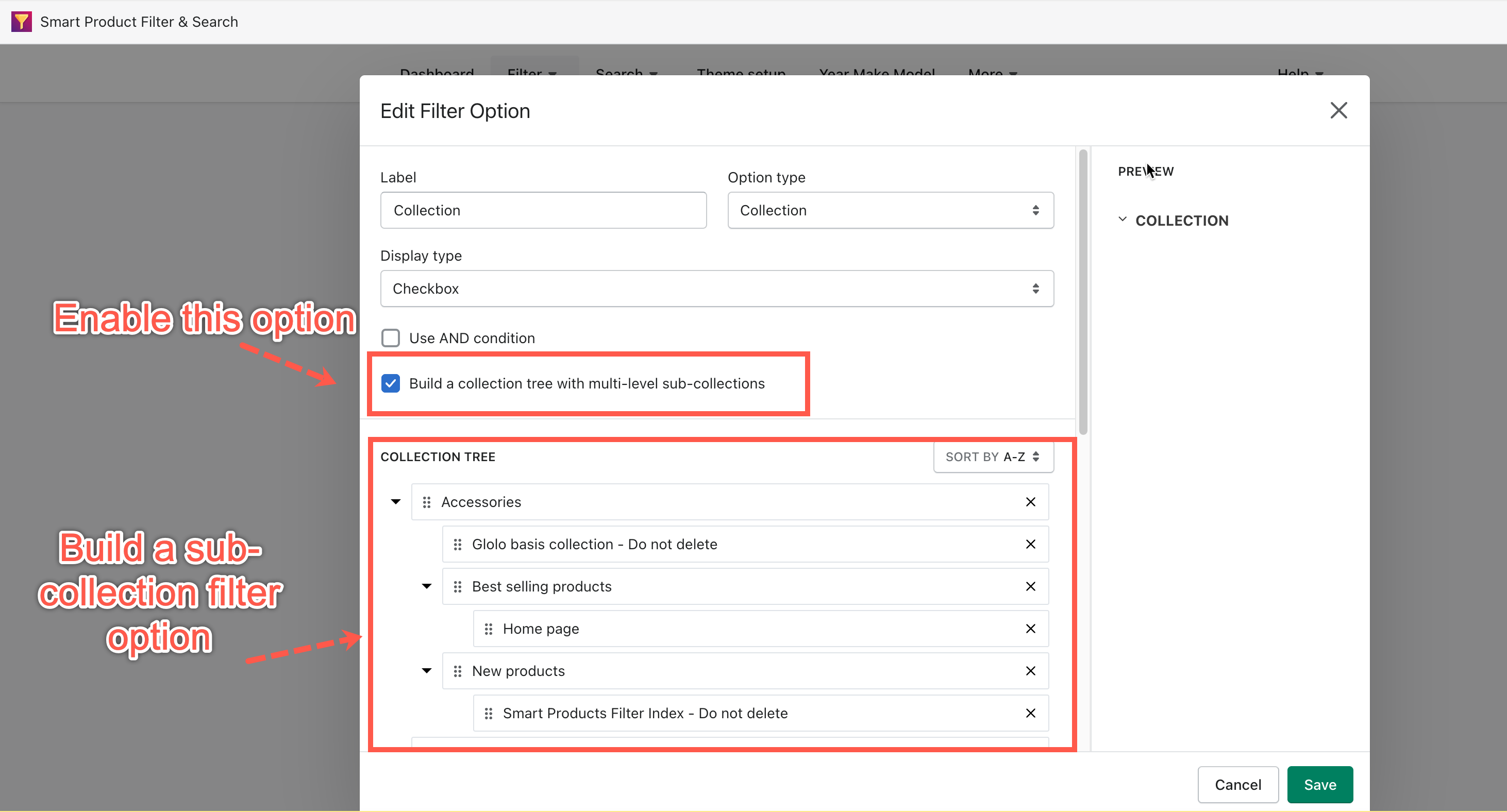The smart product filter & search app provides a feature to add sub-collections to the collection filter option. It will allow you to create a collection tree as the below screenshot.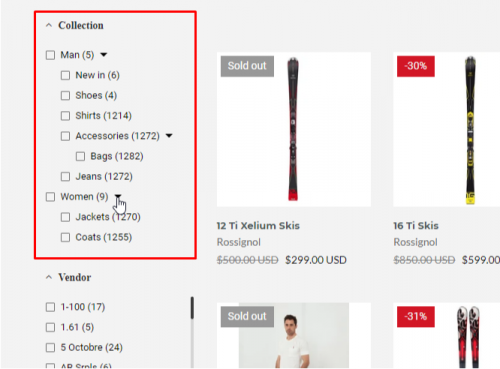
Note: This feature only works with Filter Options whose Type is Collection!
Steps to manage
- From the app’s dashboard, click Filter.
- Click the edit filter icon.
- Scroll down to the Filter Options section.
- In the Collection filter type, click the Settings icon.
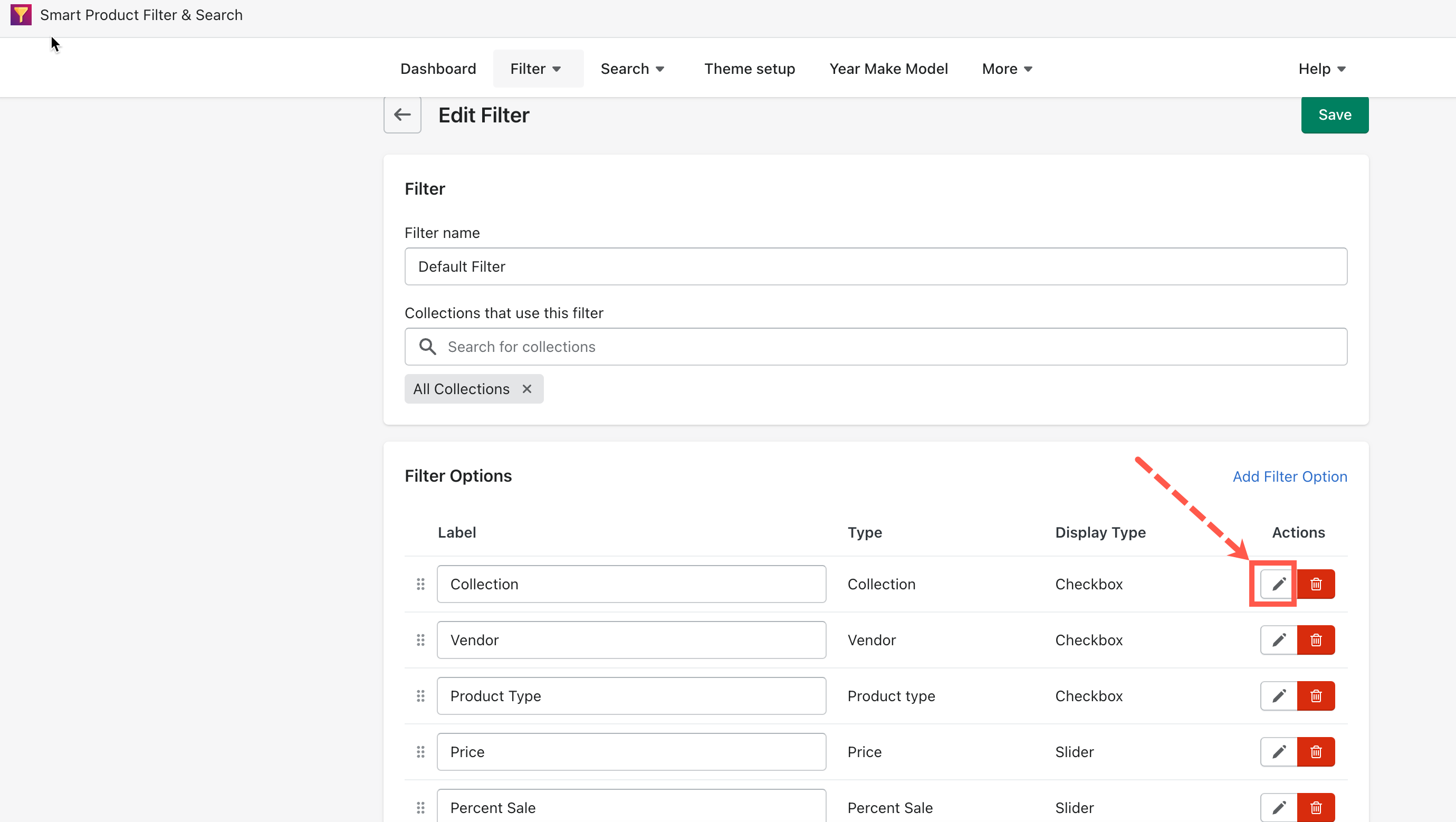
- Enable the “Build a collection tree with multi-level sub-collections” option.
- Drag and drop collection to the expected position to build a collection tree.
- Remove any collections by clicking the X icon.
- Click Save to finish.