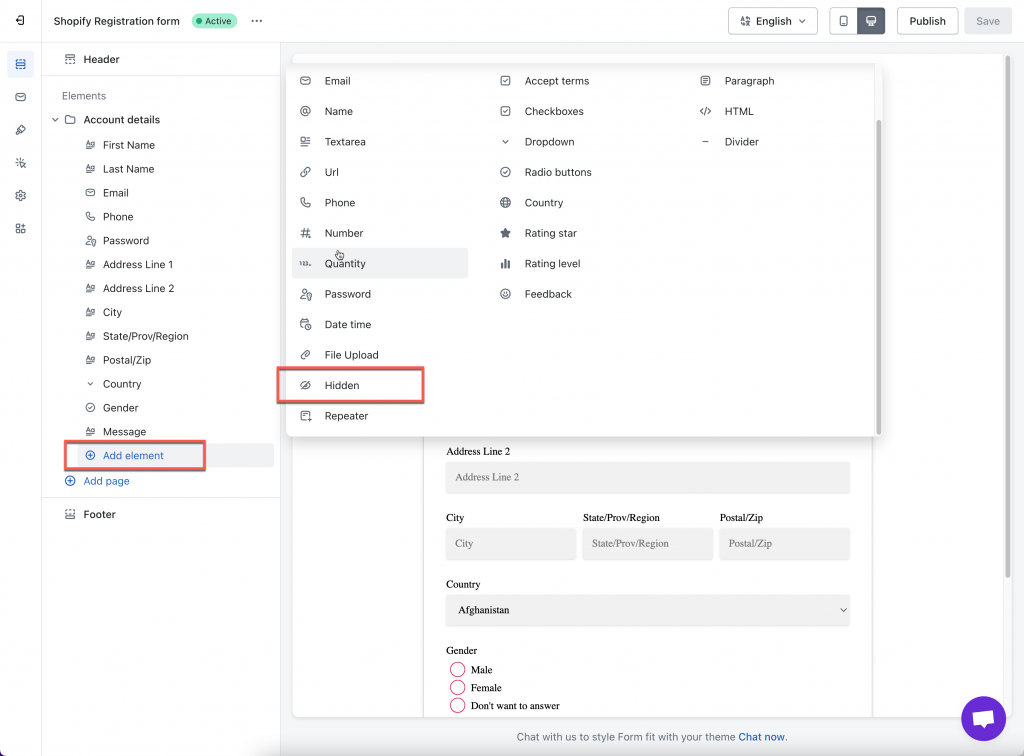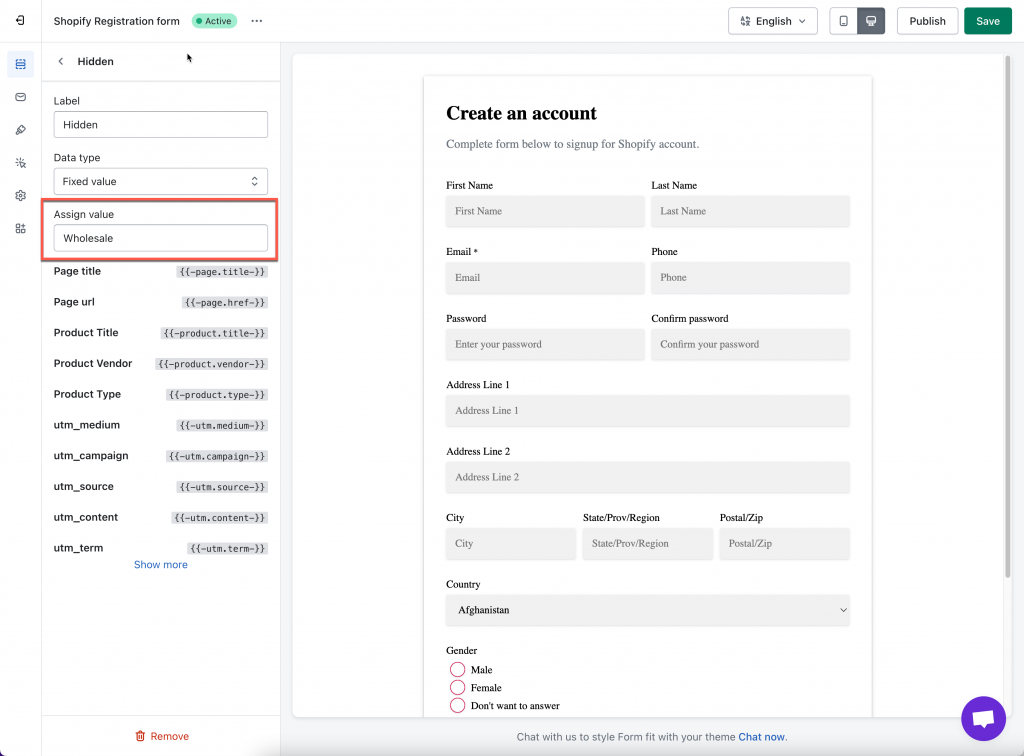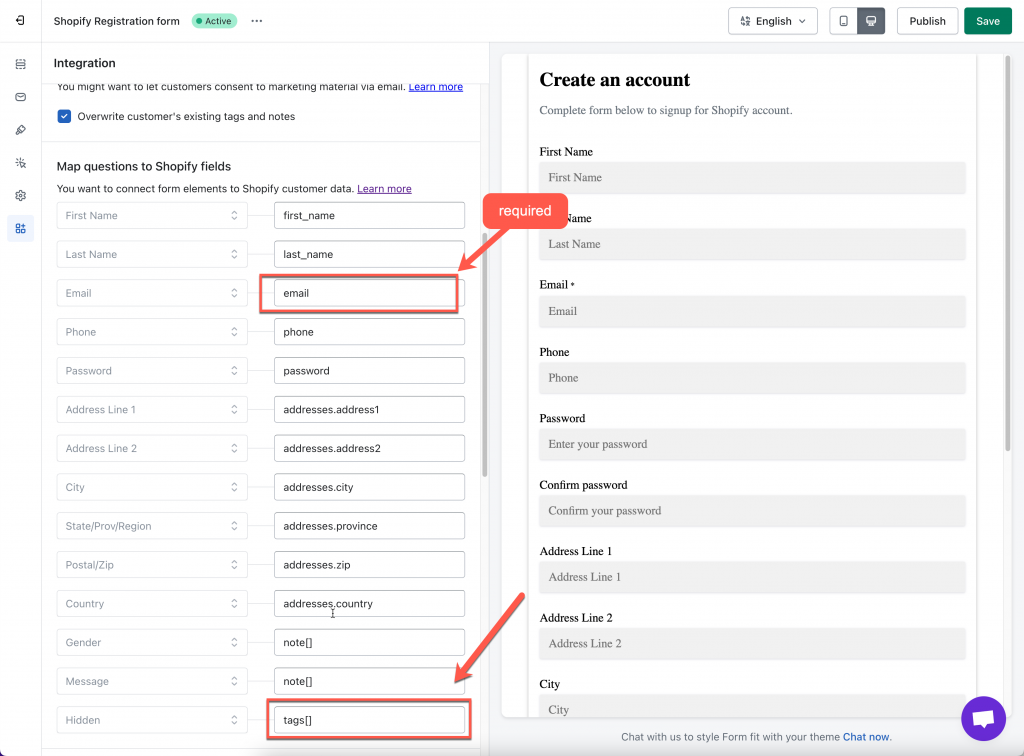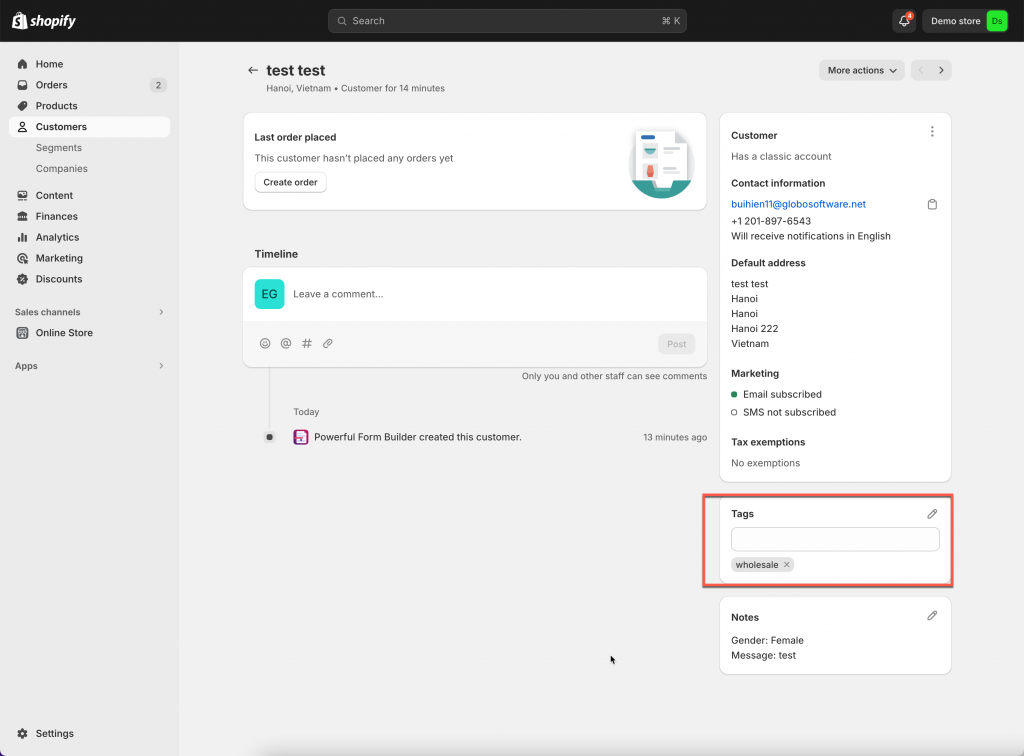This function allows to automatically add a tag to your Shopify customer detail after the form is submitted.
The tag can be a fixed tag or it is varied by the submitted data.
To achieve this, please make sure the form is connected to Shopify Customers first. Learn more
Steps to manage
Create a hidden field in the form
1. Open the app > click Forms > open a form you want to display
2. Click Elements icon on the left side > click Add elements > Choose element Hidden
3. Set Datatype as Fixed value > edit the Assign value
Map hidden field to the Shopify account’s attribute
1 Open the app > click Forms > open the form you want to edit
2. Click the Integration icon on the left side > enable Shopify
3. Assign the attribute tags[] for the Hidden field
4. Save the form to update the change
Note: the email attribute is required to be mapped with email field on the form.
After a customer submits the form, the tag is added to customer tag field.
If you do encounter any difficulty while proceeding these steps, don’t show any hesitation to contact us promptly via the email address [email protected]
We are always willing to help with all sincerity!