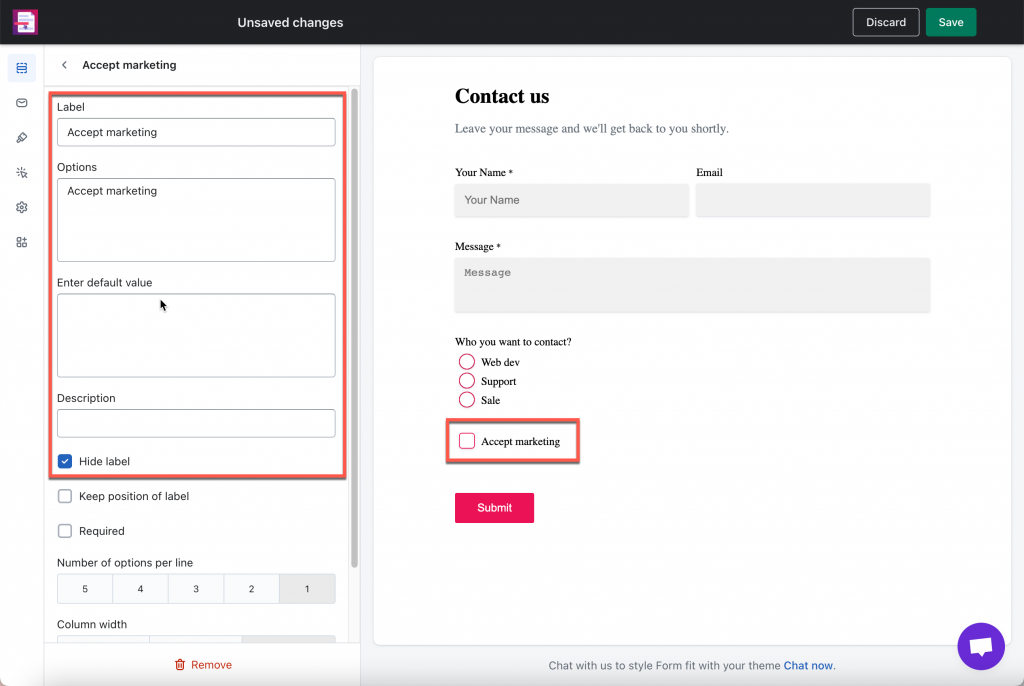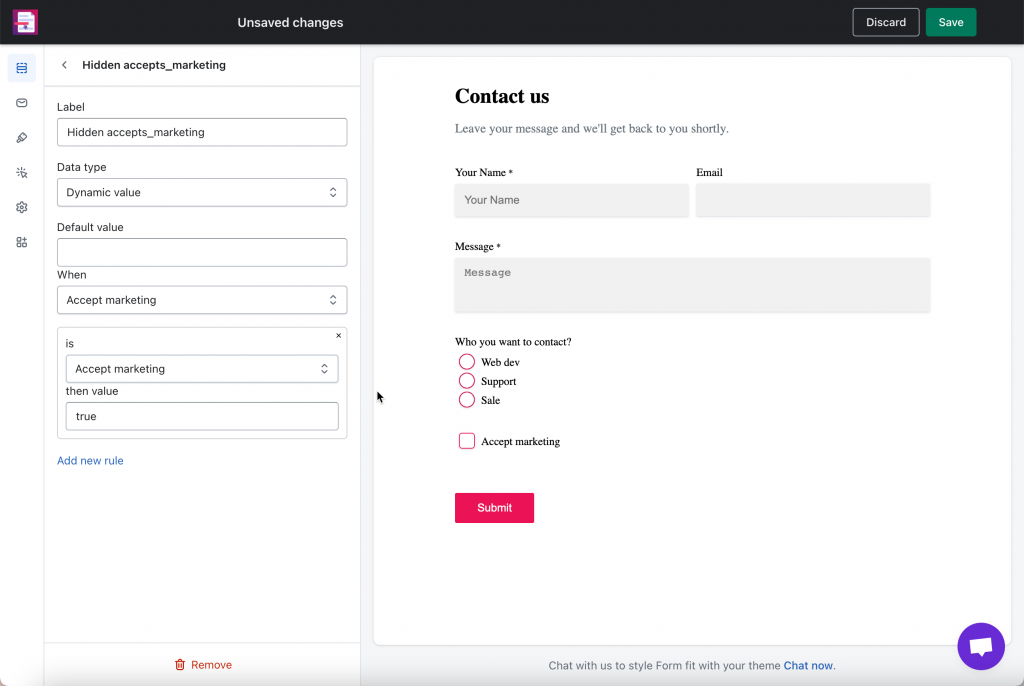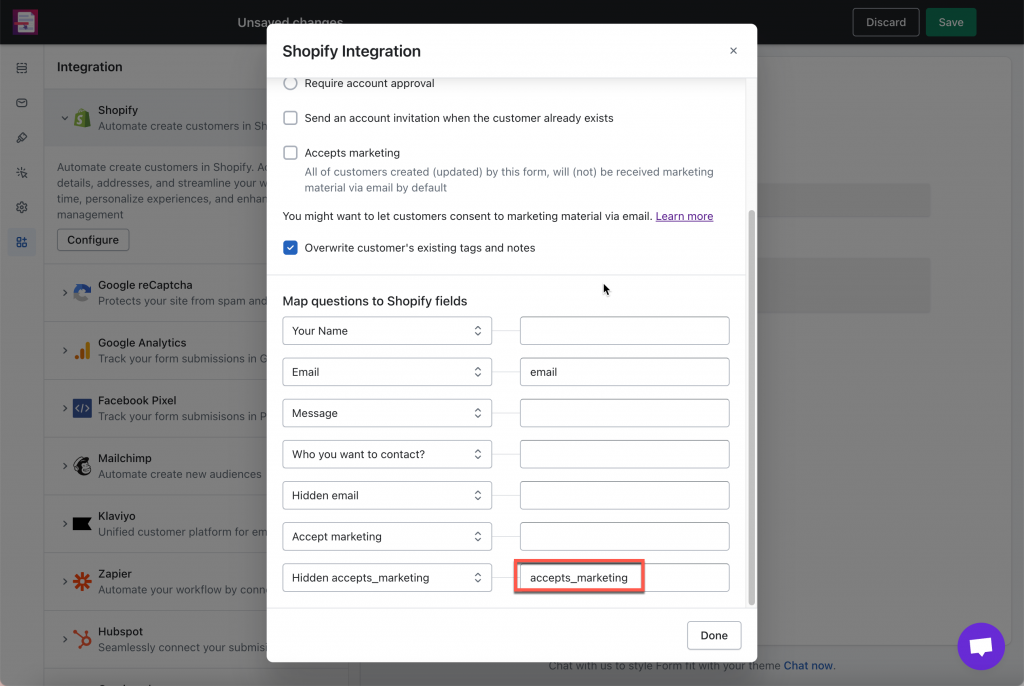Please make sure the form is connected to Shopify customer data first. Learn more
Create a checkbox with option Accepts marketing
- From the app admin page, click Forms > open the form you want to edit
- Click Element tab > click Add elements > Choose element Checkboxes
- Edit the field to label “Accepts marketing“
- Click Save
Create a hidden field with the same configuration
- In form editor, click Add elements > Choose element Hidden
- Set Datatype as Dynamic value
- Add the value of Accepts marketing
- Click Save
Assign accepts_marketing attribute to the hidden field
- In form editor, click Integration icon on the left side
- Click Shopify > Configure
- Assign accepts_marketing to the hidden field that you have created in step 2
- Save the form to update the change
If you do encounter any difficulty while proceeding these steps, don’t show any hesitation to contact us promptly via the email address [email protected]
We are always willing to help with all sincerity!