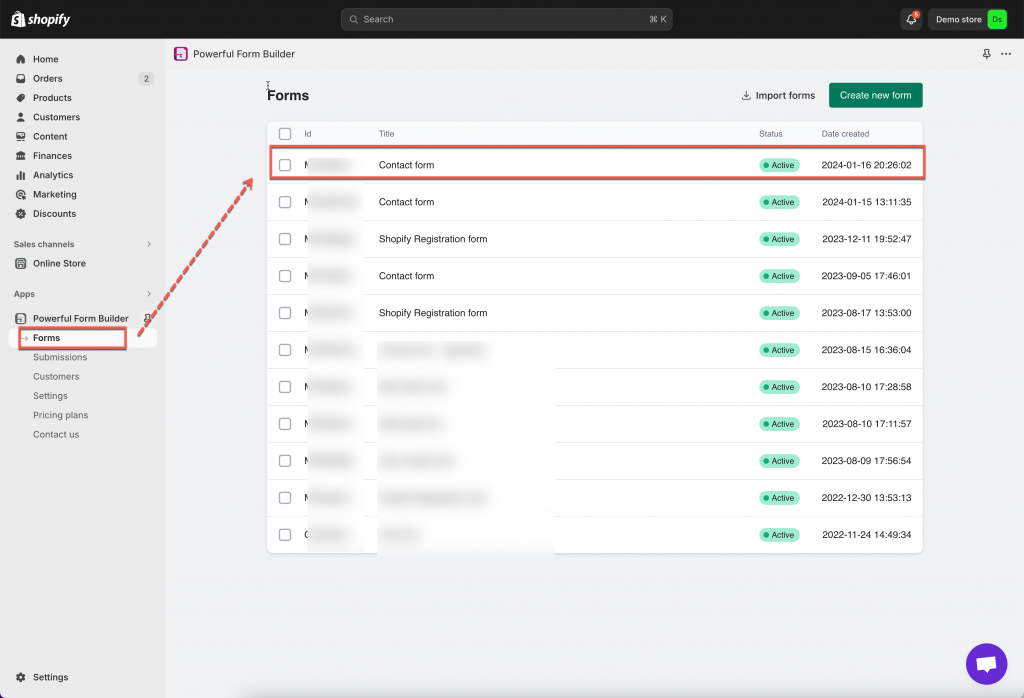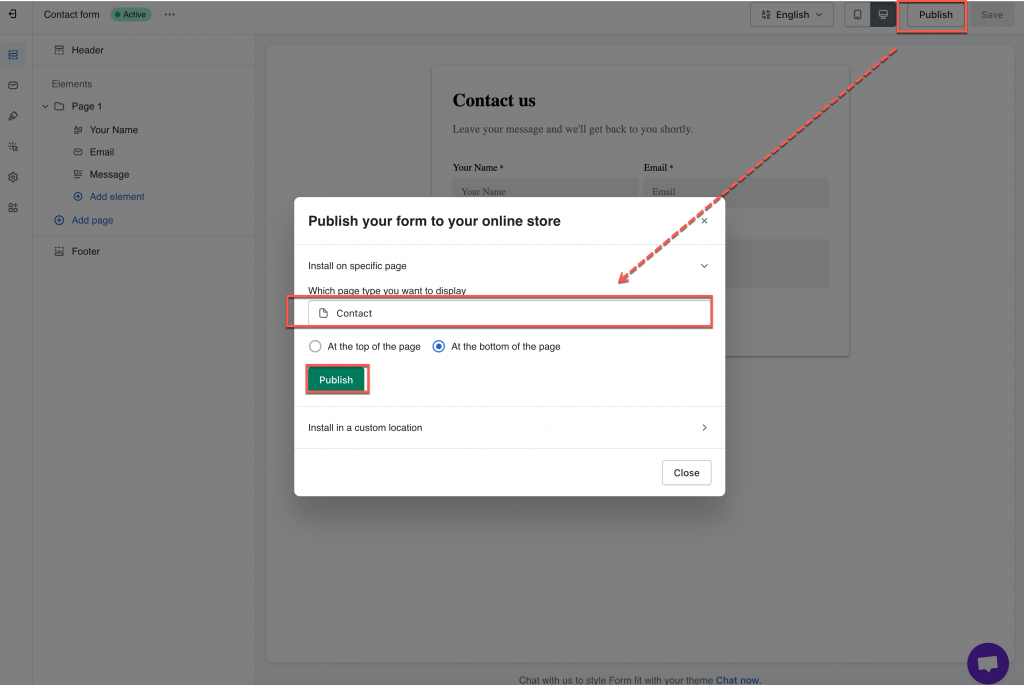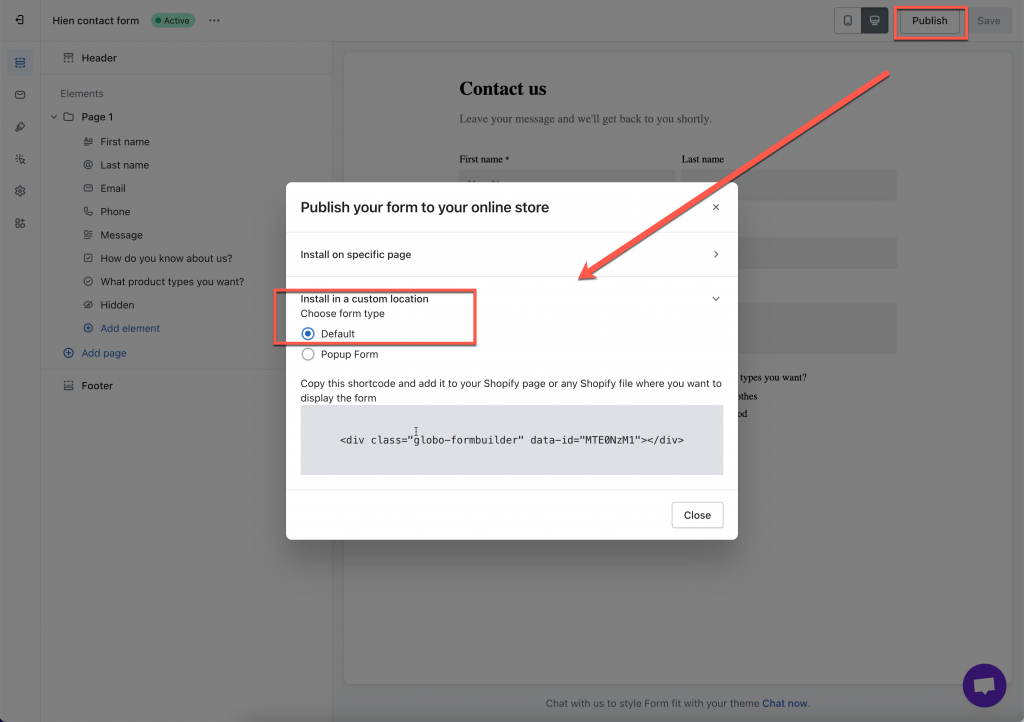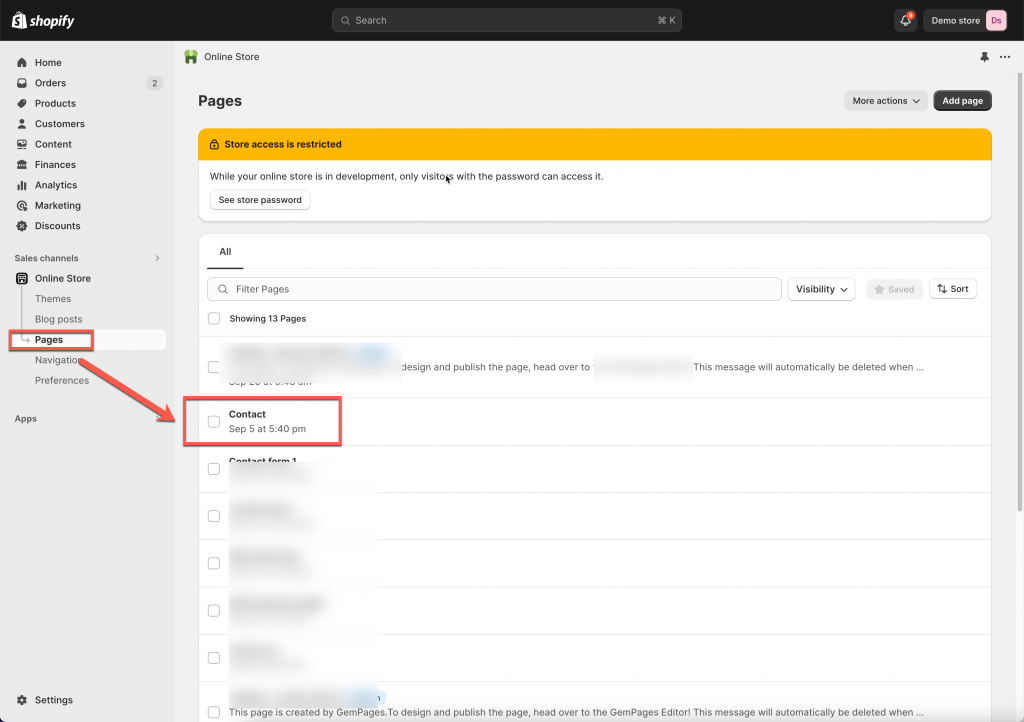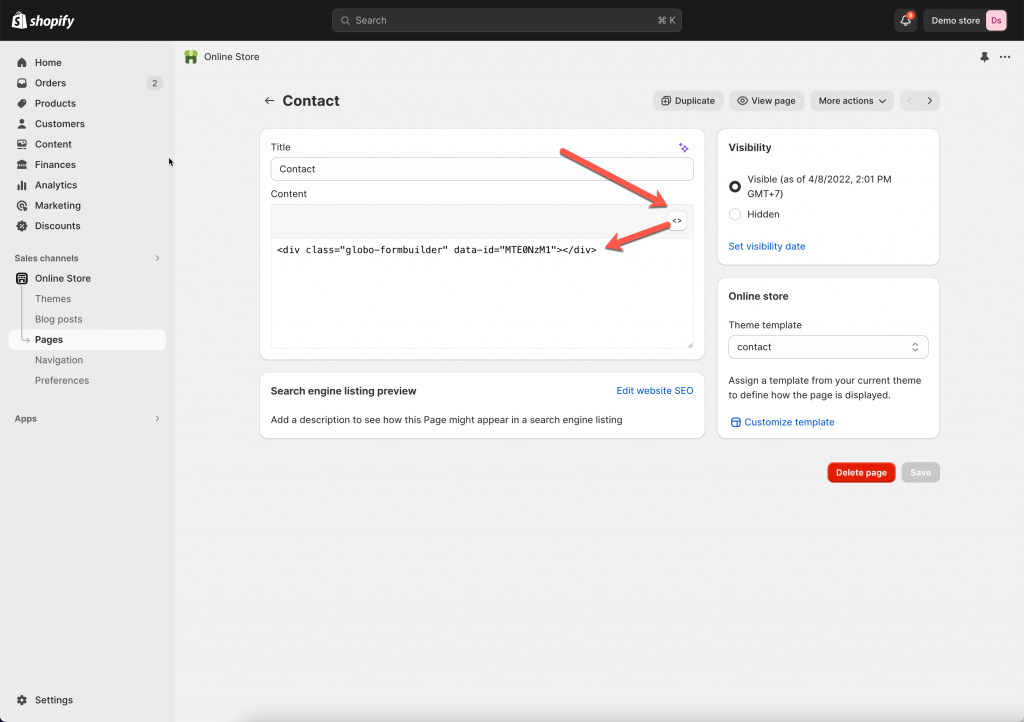Activate app embeds on your theme
To show the form on the front store, firstly please make sure that the app embeds is activated on your theme.
Please view this guide to learn more
Solution 1: Select page(s) to add the form
Steps to manage
1. Open the app > click Forms > open the form you want to display or create the new one
2. Click Publish button at top right
3. On the popup > Which page type you want to display, select Pages > select one page name
4. Select the position you want to place the form: At the top of the page or At the bottom of the page > Click Publish button
5. Click Add another page button and select more pages if you want to show form on another page
Then open the page on the front store to view the form
Tutorial video
Solution 2: Add embedded code of the form to page
Steps to manage
1. In the app, open the form you want to display or create the new one
2. Click Publish button at top right
3. On the popup, click Install in a custom location > copy the embedded code of the form
4. In the Shopify admin page, open the page/section you want to add the form > paste the embedded code of the form. Example of Embedded code: <div class=”globo-formbuilder” data-id=”MTE0NzM1″></div>
5. Click Save
Tutorial video
If you do encounter any difficulty while proceeding these steps, don’t show any hesitation to contact us promptly via the email address [email protected]
We are always willing to help with all sincerity!