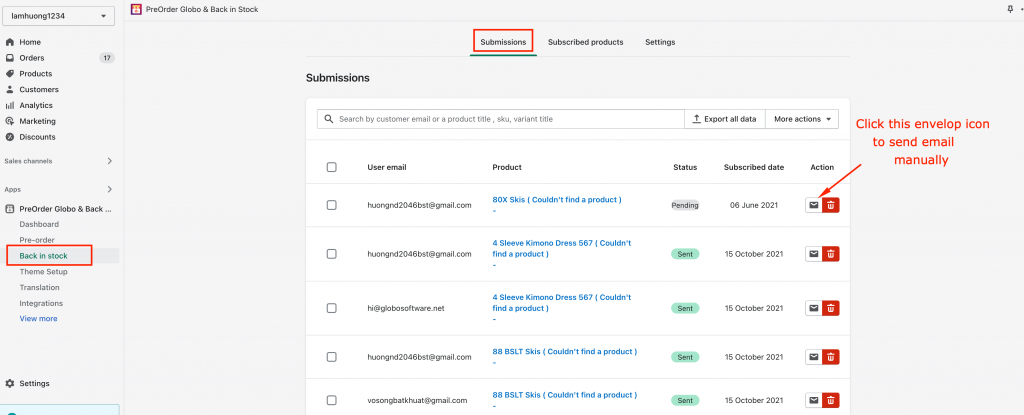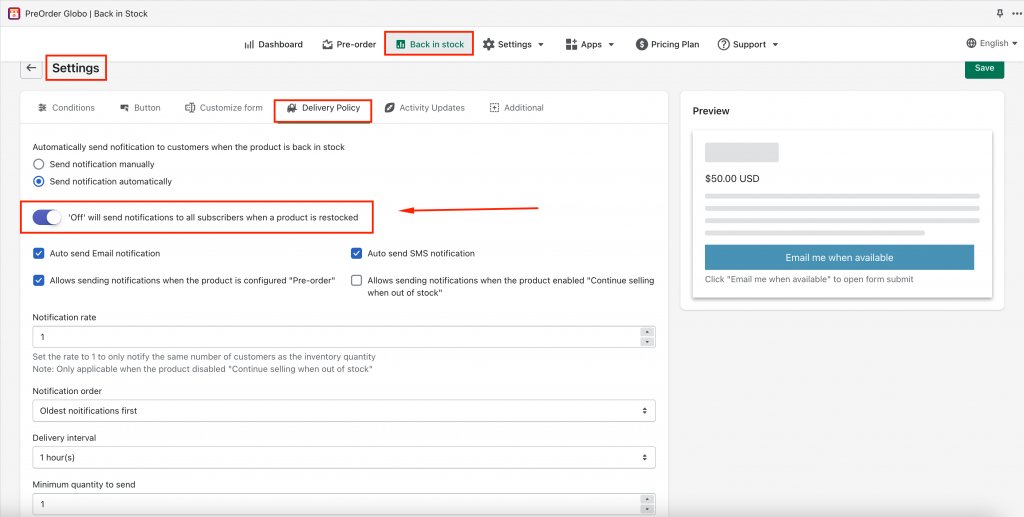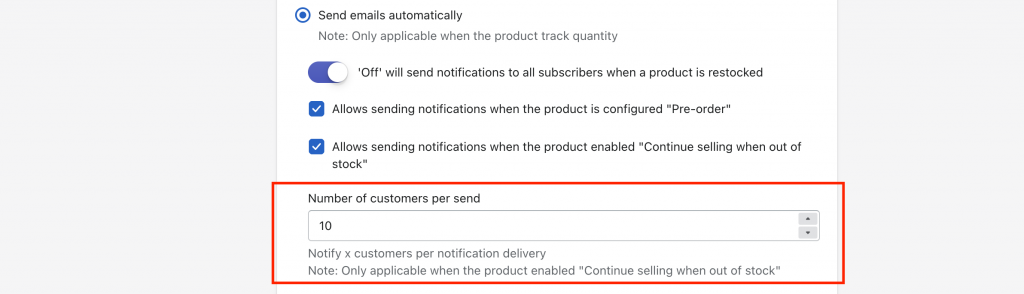When the inventory gets the stocks back, you could set up to send the email notification to customers who already pre-ordered a product based on the priority conditions
Send email manually
- Please enable the checkbox Send emails manually
- Go to the Submission or Subscribed products tab
- Click the envelop icon to send email manually
Send email automatically
In case you disable the button of “ Delivery Policy“, the app will automatically send the email notifications to all of the clients who subscribed to receive emails when products are restocked
If the ” Delivery policy” is enabled on the app, you can send the email notifications to each group of customers as following conditions:
- Notification rate: The proportion between subscribed customers and inventory quantity ( You can set the rate =1 to notify the same number of subscribed customers as the inventory quantity
- Notification order: Define which group of customers should get the priority to send emails
- Minimum quantity to send: Set the minimum quantity in which customers will receive email notifications when there are at least X items in the stock
For example: An out-of-stock variant has restocked 10 items, the app firstly check if 10 items meets the condition Minimum quantity to send then proceed to send the email. At the 1st time of sending BIS emails, the number of the customers willl be recevied is canculated = Notification rate (1) * Restocked quantity number (10) = 10 subcribers.
Then, the app automatically do again a similar circle after , for eg, there are 2 items purchased in the 1st group of customer sent, the app checks again the in-stock quantity left updated is 8 items, at the 2nd time of sending BIS emails, the number of the customers will be recevied is recacullated = Notification rate (1) * Current in-stock number (8) = 8 subcribers
This circle will be do again and again until the in-stock quantity reaches zero or the number of subscribers sent is exhausted
In case you enable Allows sending notifications when the product is enabled “Continue selling when out of stock”
Please set up the setting Number of customers per send that is the number of customers will be received in each circle the app will check & send the BIS emails to each of these customer groups and the app will send until all subscribers are received the BIS email