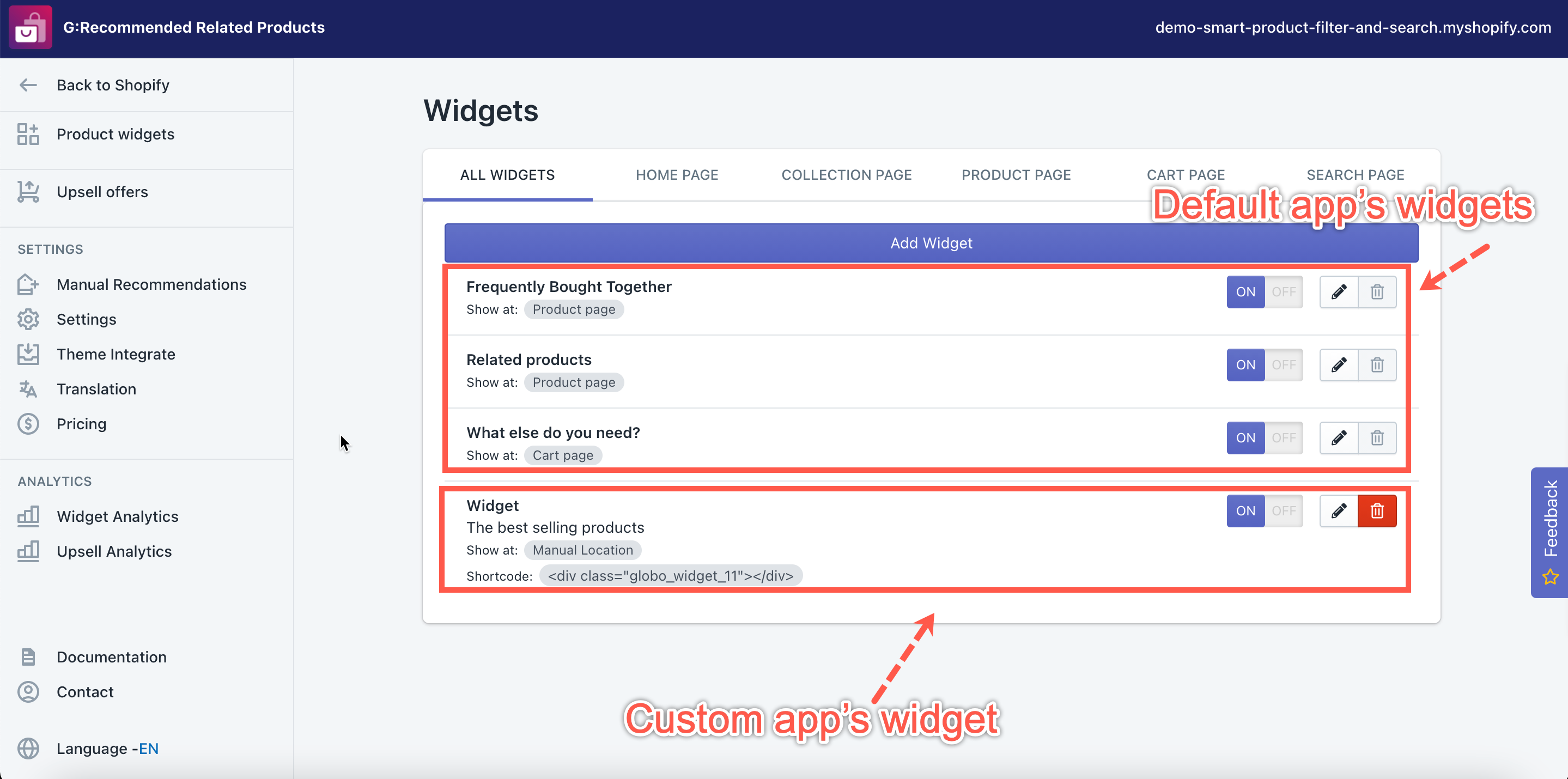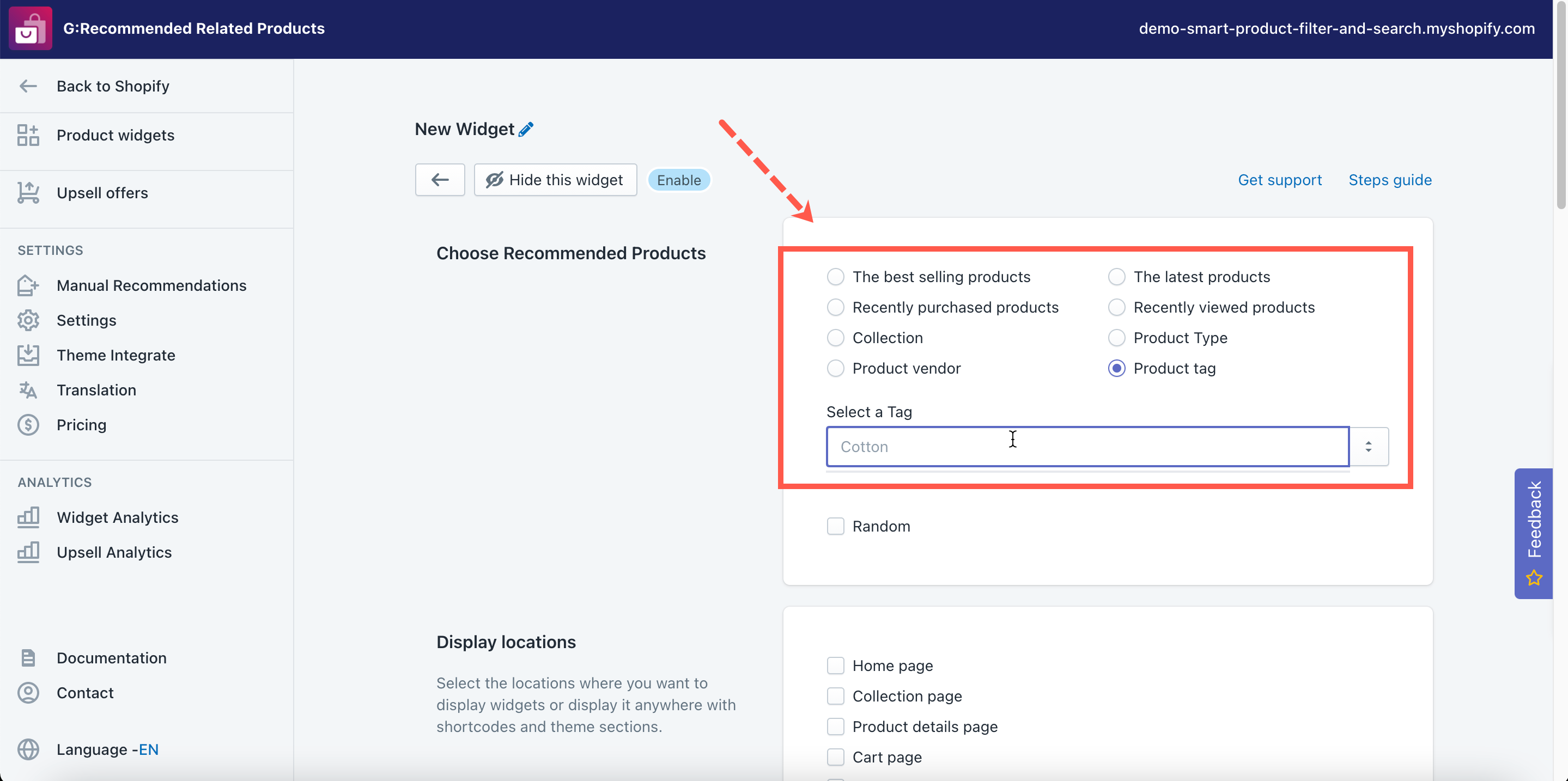This app allows adding custom recommendation product widgets to serve his purpose, as well as choose any location to display these new widgets.
This article will guide you about adding a new related product widget to your store.
Add custom recommendation product widget
Steps to manage
- From the app’s left navigation bar, click Product Widgets.
- Under the All Widgets tab, click the Add Widget button.
- Go to Choose Recommended Products section.
- Select a condition to get recommended products.
- In the Random checkbox, tick on this option if you want to show up the product in this widget in random order.
- Go to the Display Locations section.
- Select an area to showcase this widget by ticking on the corresponding box(es).
- In the Display Order field, decide the priority level of widgets in the same location.
- Go to the Template section.
- Select a suitable widget template with your theme style.
- Go to the Customize section.
- Customize the widget elements to meet your needs. Go here for further information.
- Click Save to finish.
Manage products appearing on the custom widget
For custom widgets, you could only select these types of product sources:
- The best-selling items
- The latest products
- Recently purchased items
- Recently viewed items
- Collection: Select products from a specific collection to display in the widget.
- Product Type: Select products from a specific product type to display in the widget.
- Product vendor: Select products from a specific vendor to display in the widget.
- Product tag: Select products from a specific tag to display in this widget.
NOTE: You could not use the Manual Recommendations for the custom widget!