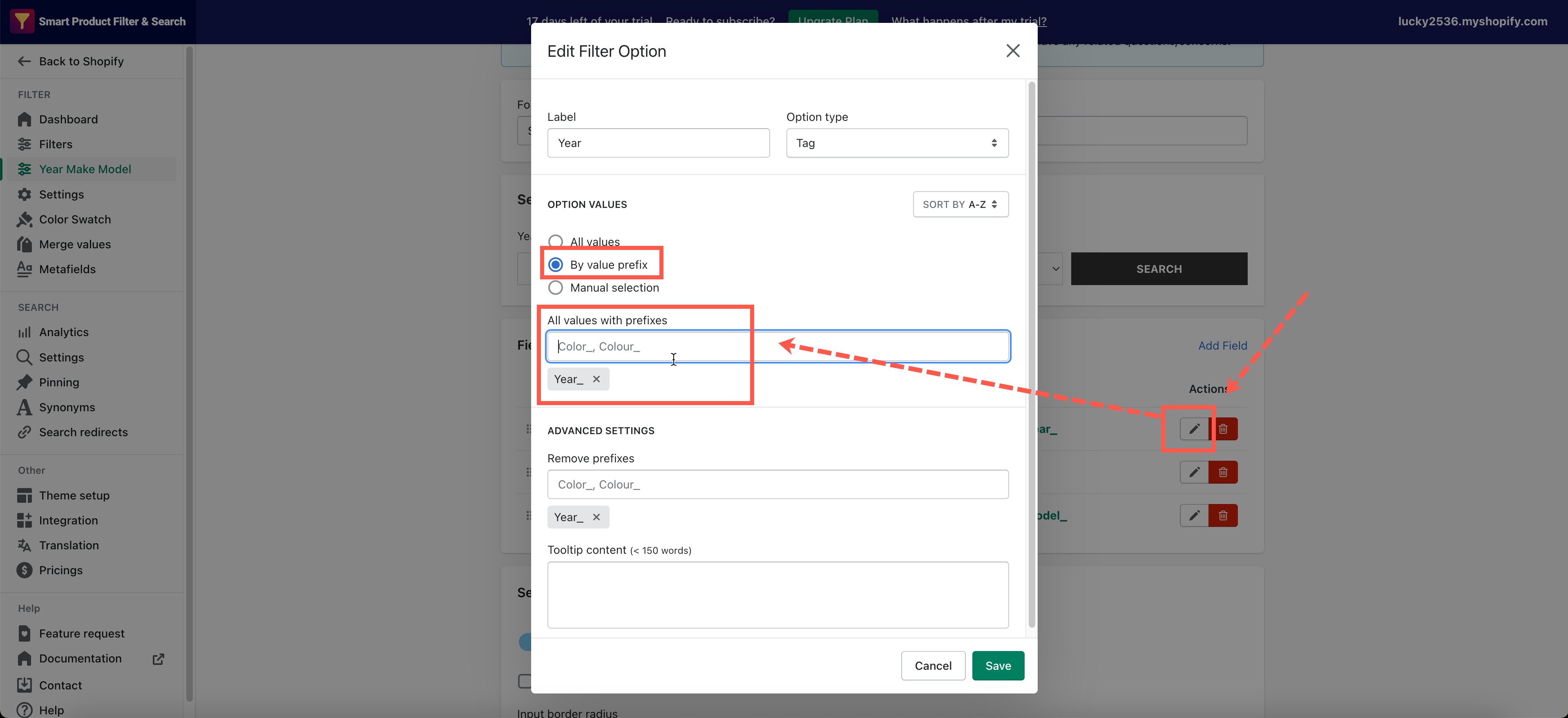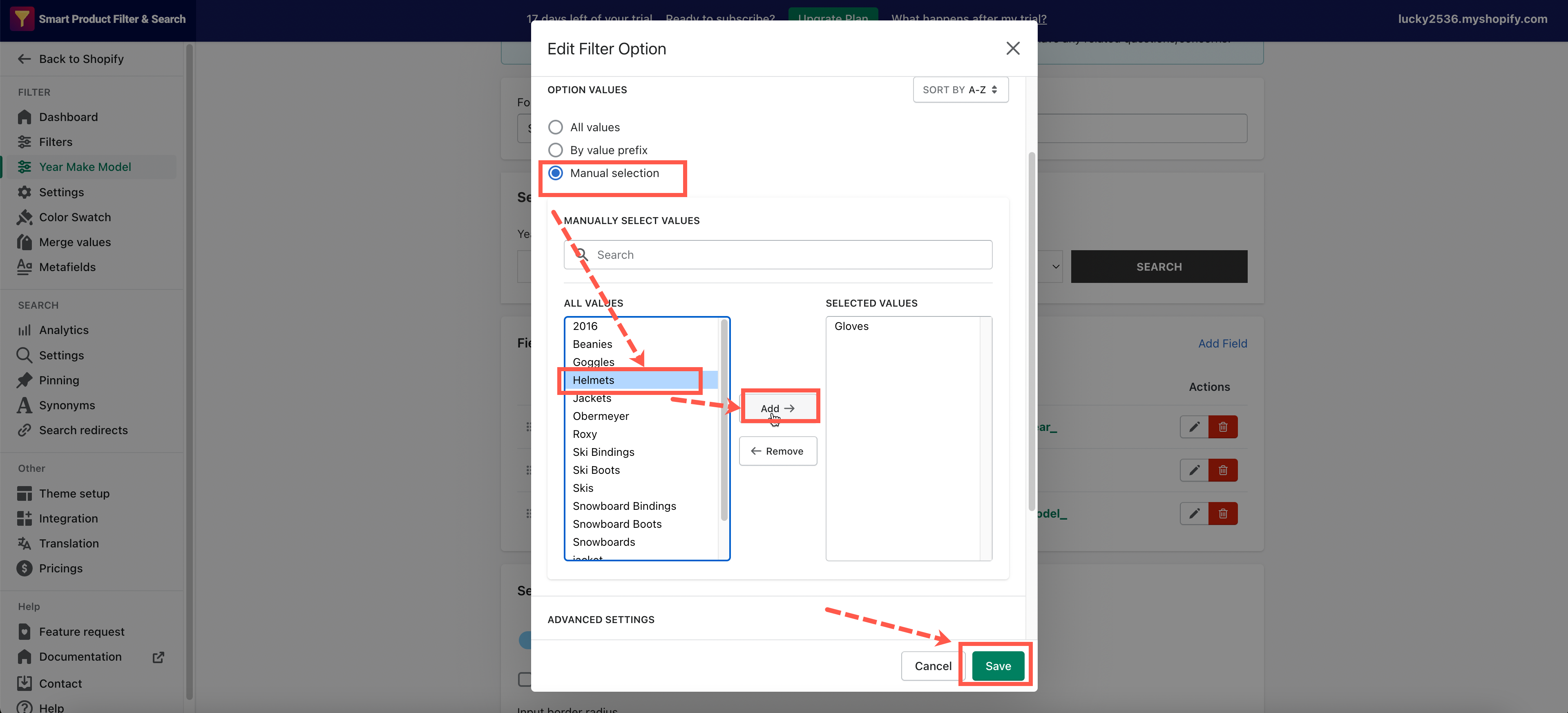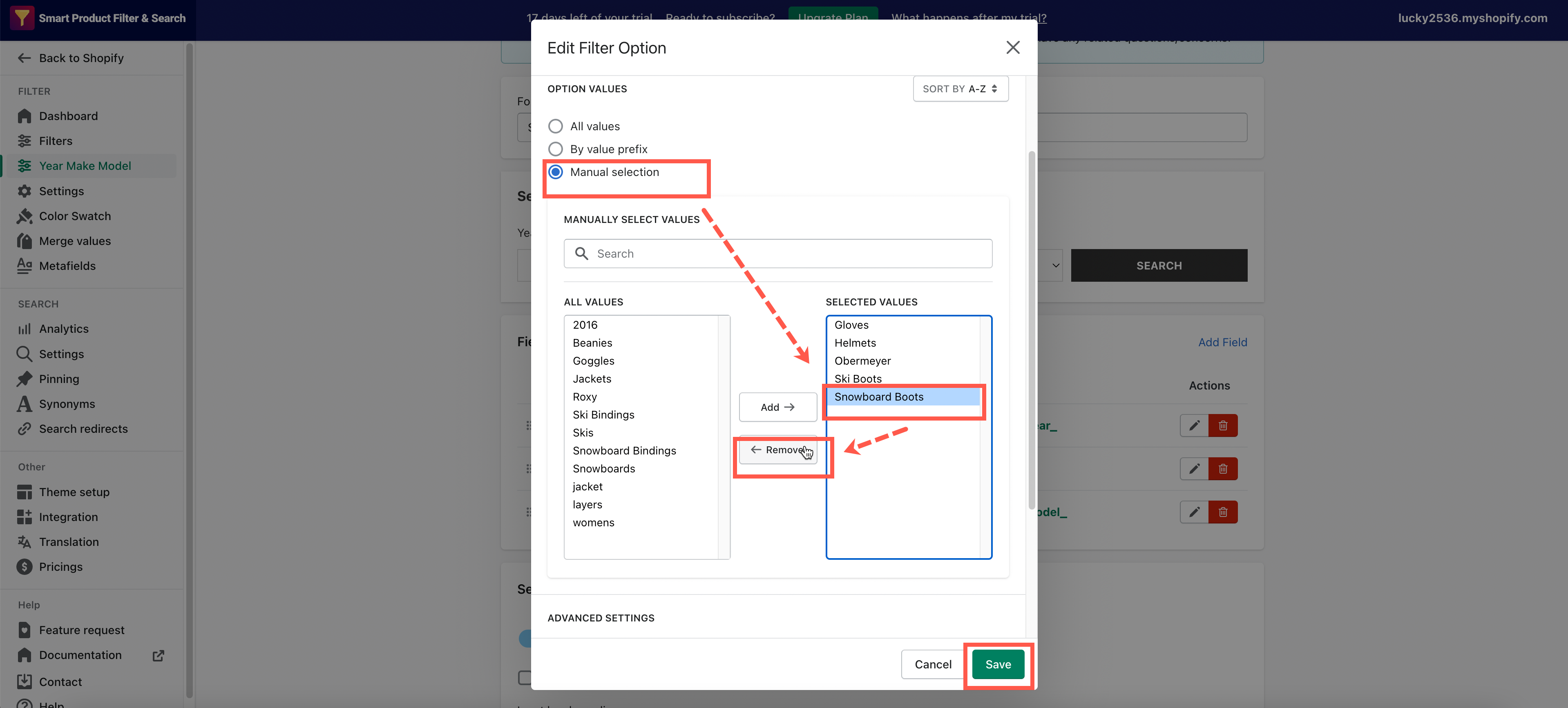Throughout this article, we will guide you on how to choose values to showcase on the YMM form. We provide three methods:
- Show all values of chosen data type.
- Select values manually
- Assign values by value prefix
Assign values by Value Prefix
This function is extremely useful if your store contains a large number of tag values. For example, you can set up to display all Tags that start with the “Year_” prefix.
Steps to manage
- From the app’s left navigation panel, click Year Make Model under the FILTER section.
- Click the edit icon.
- Under the Option Values section, select the By value prefix option.
- In the All values with prefixes field, enter the prefix you want. For example, you enter Year_. The app will display all values that start with “Year_” prefix in the filter option.
- Click Save to complete.
Add option values manually
The option values in the Selected values column will appear in the YMM model. If you want to show any values, you must move them from the All values column to the Selected values column.
Note: The difference between the All values column and the Selected values column.
– All values: The list of available option values (taken from your current product data).
– Selected values: The list of option values that appear in the YMM form for customer to choose.
Steps to manage
- From the app’s left navigation panel, click Year Make Model under the FILTER section.
- Click the edit filter icon.
- Under the Option Values section, select the Manual Selection option.
- Choose the needed values in the All Values column.
- Click the Add button.
- Click Save to complete.
Remove option values manually
To remove any option values on the YMM form, you must move these values from the Selected values list to the All values column.
Steps to manage
- From the app’s left navigation panel, click Year Make Model under the FILTER section.
- Click the edit filter icon.
- Under the Option Values section, select the Manual Selection option.
- Choose the needed values in the Selected Values column.
- Click the Remove button.
- Click Save to complete.