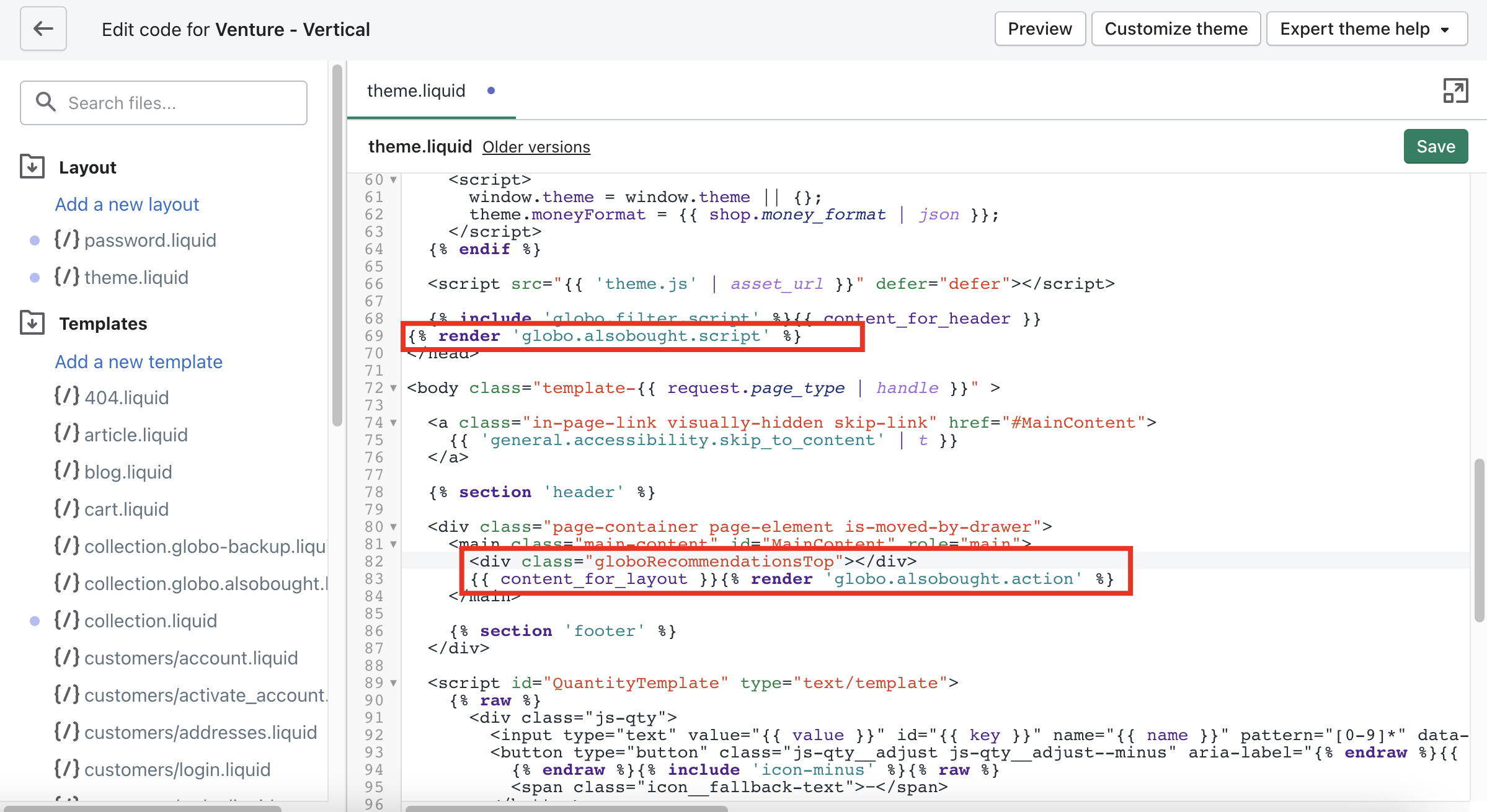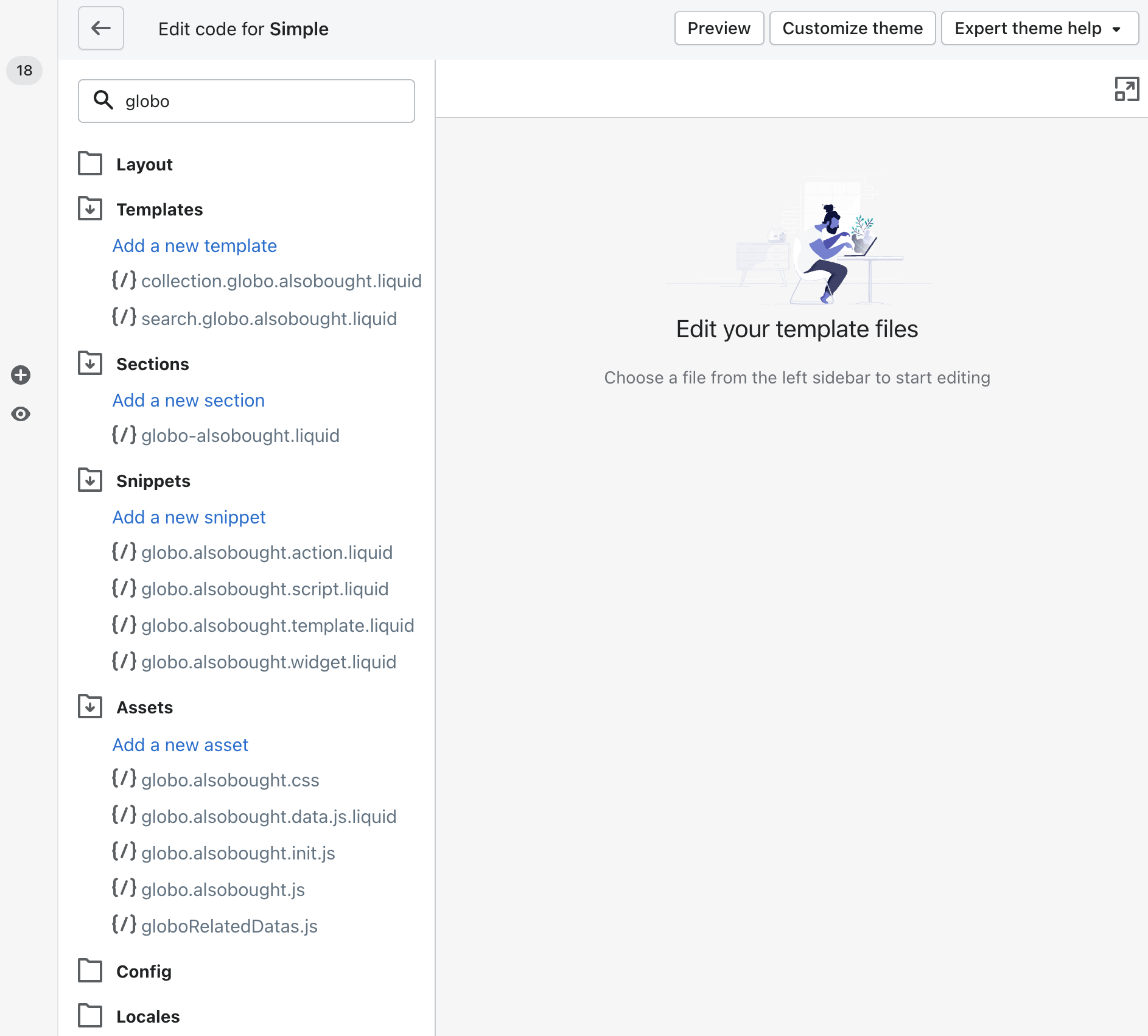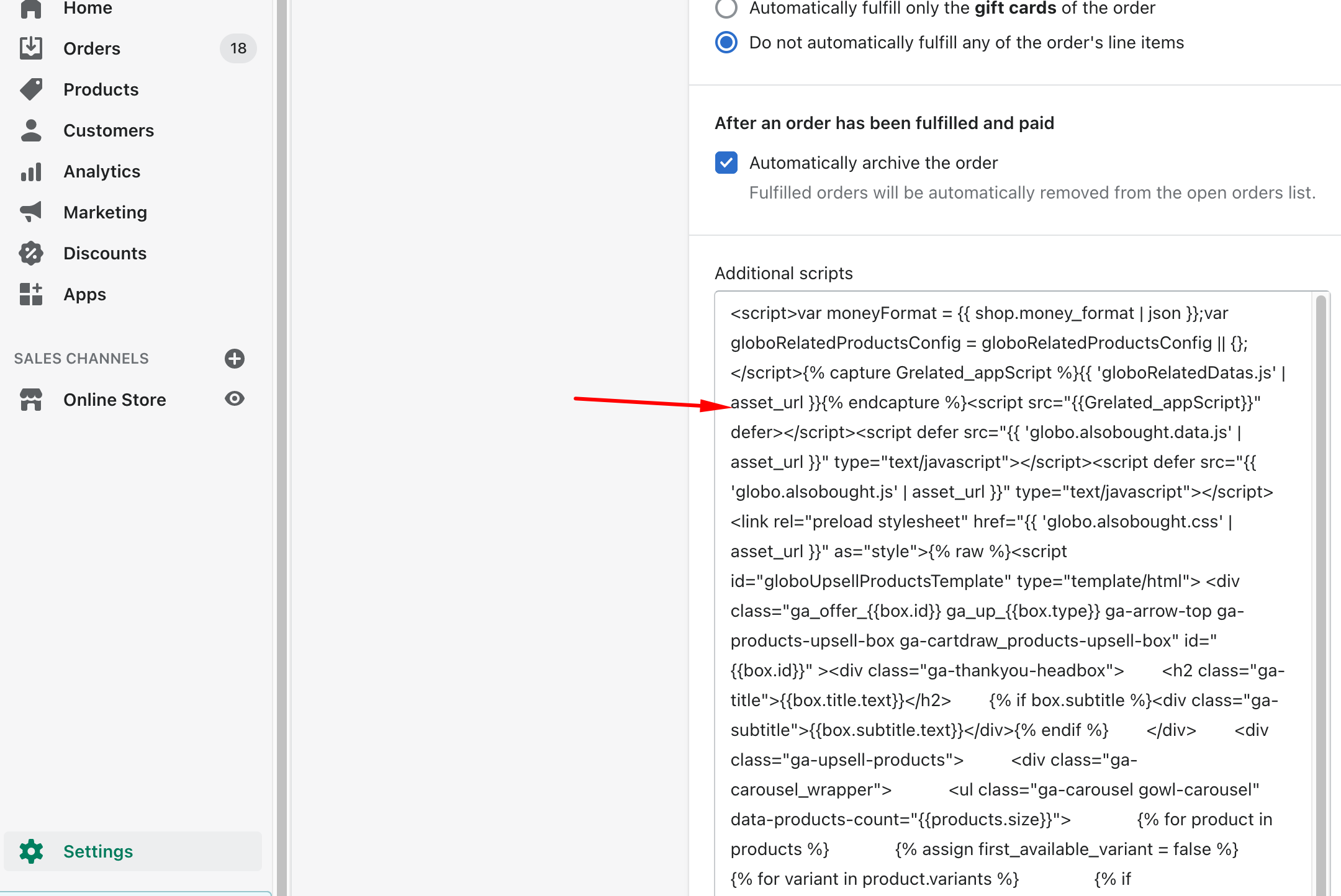Firstly, you open the theme.liquid file in the Layout folder. Next, you search and delete these two code lines:
- {% include ‘globo.alsobought.script’ %}
- {% include ‘globo.alsobought.action’ %}
- <div class=”globoRecommendationsTop”></div>
After that, you delete the following files:
- Snippets folder: globo.alsobought.script.liquid, globo.alsobought.template.liquid,globo.alsobought.widget.liquid and globo.alsobought.action.liquid.
- Templates folder: collection.globo.related.liquid and search.globo.related.liquid.
- Assets folder: globo.alsobought.css, globo.alsobought.js, globo.alsobought.init.js,globo.alsobought.data.js.liquid, and globoRelatedDatas.js.
- Sections folder: globo-alsobought.liquid.
If you manually added code to the Thank you Order section, you must remove them by going to Setting > Checkout > Order processing: Additional scripts.