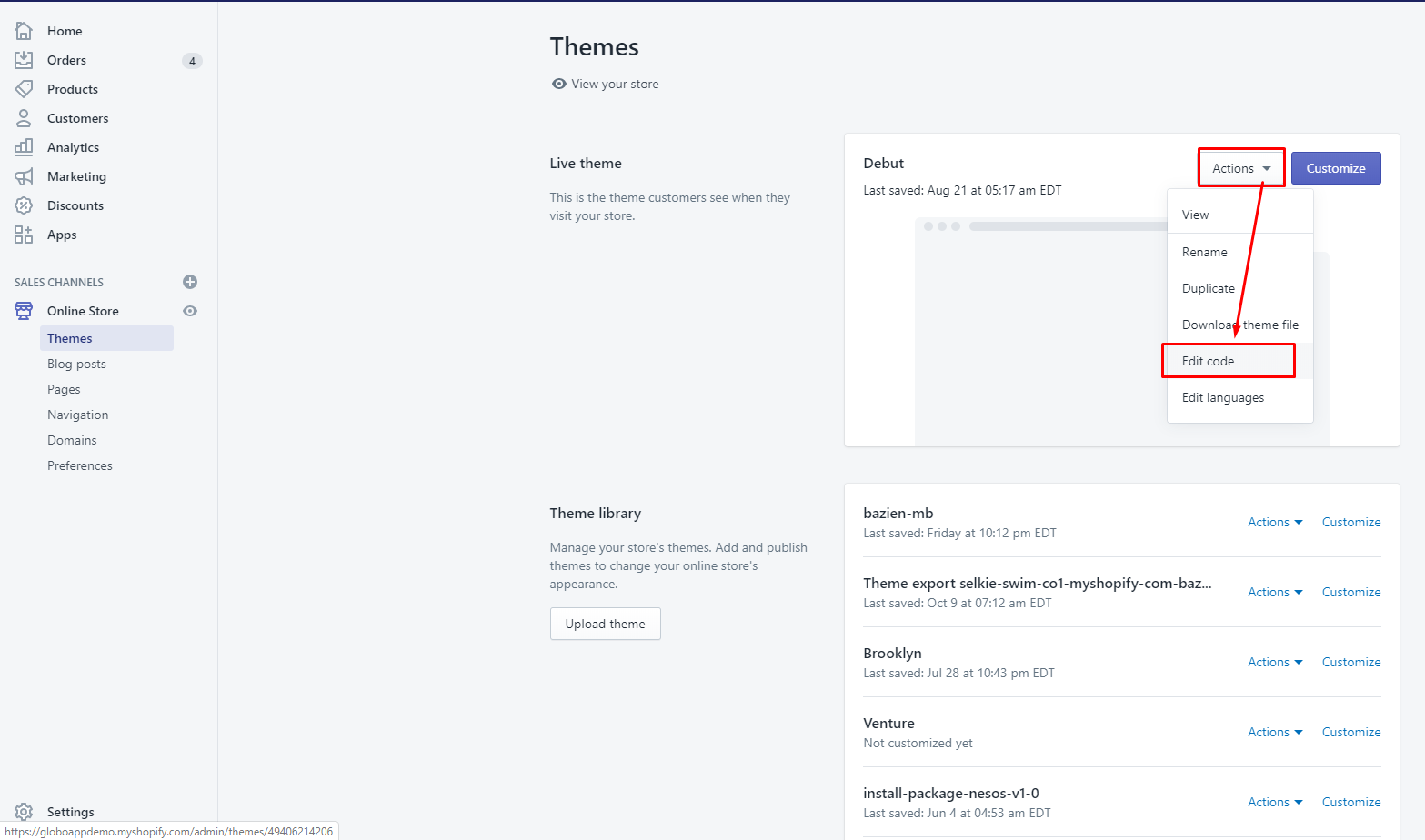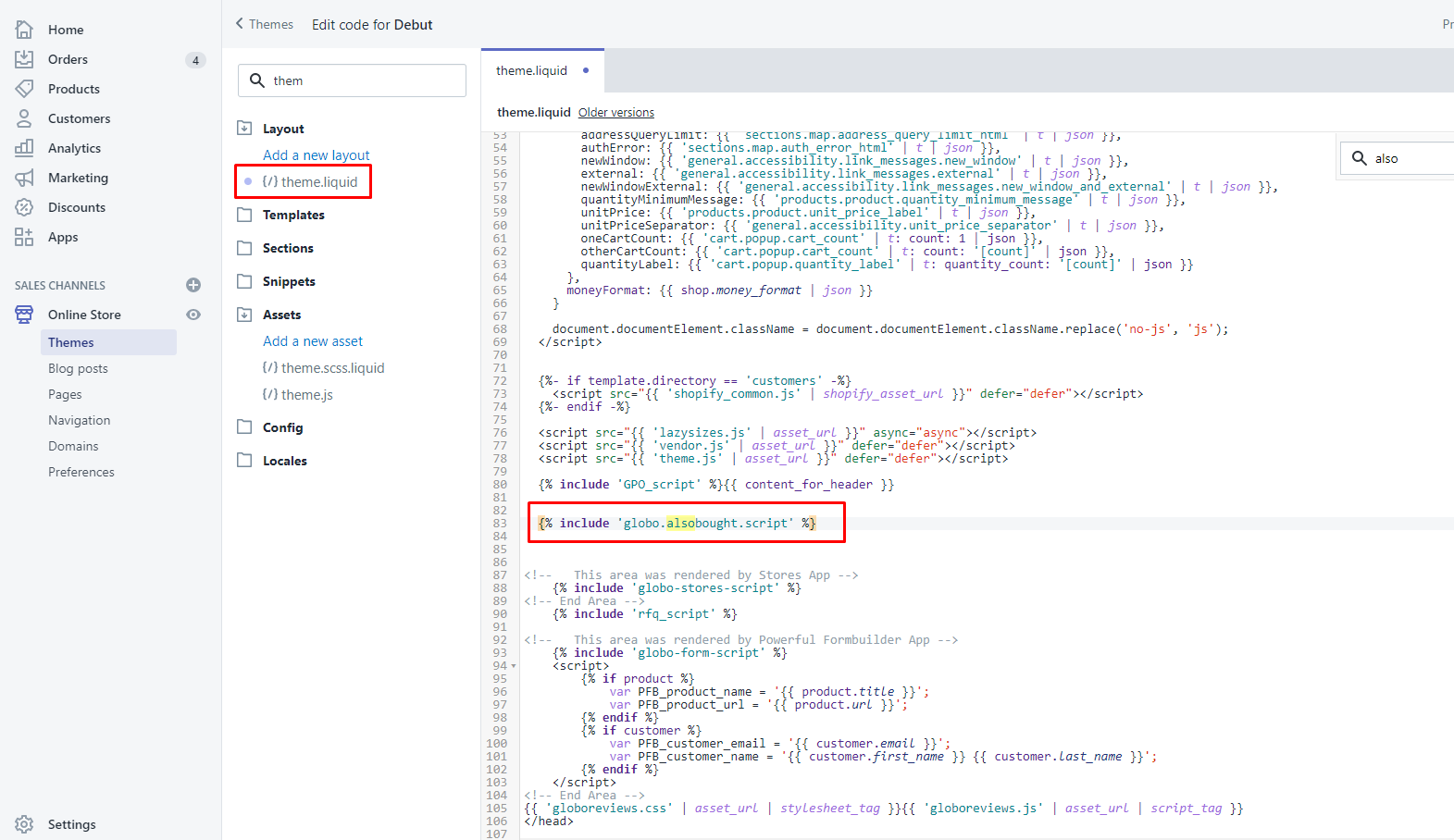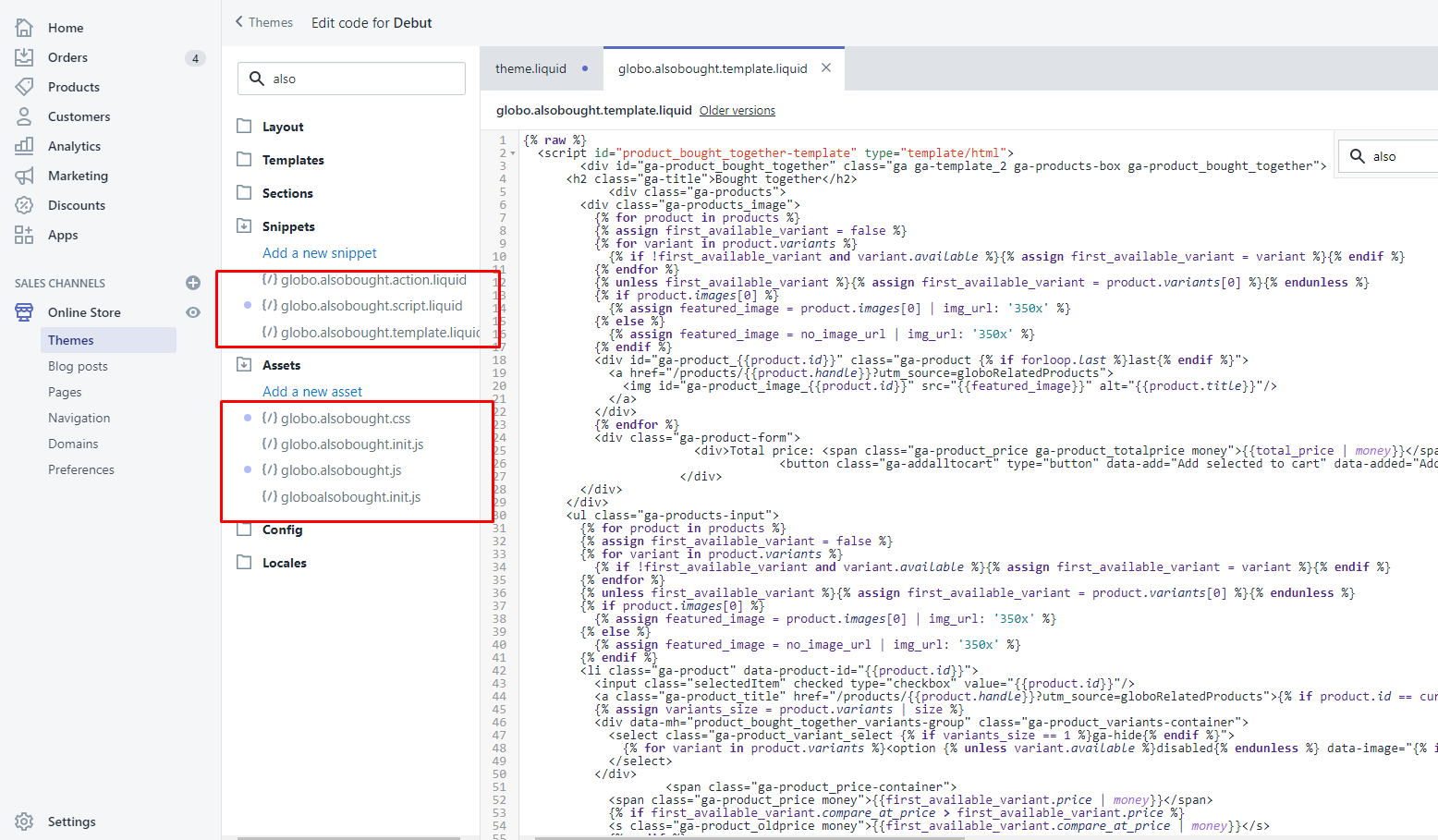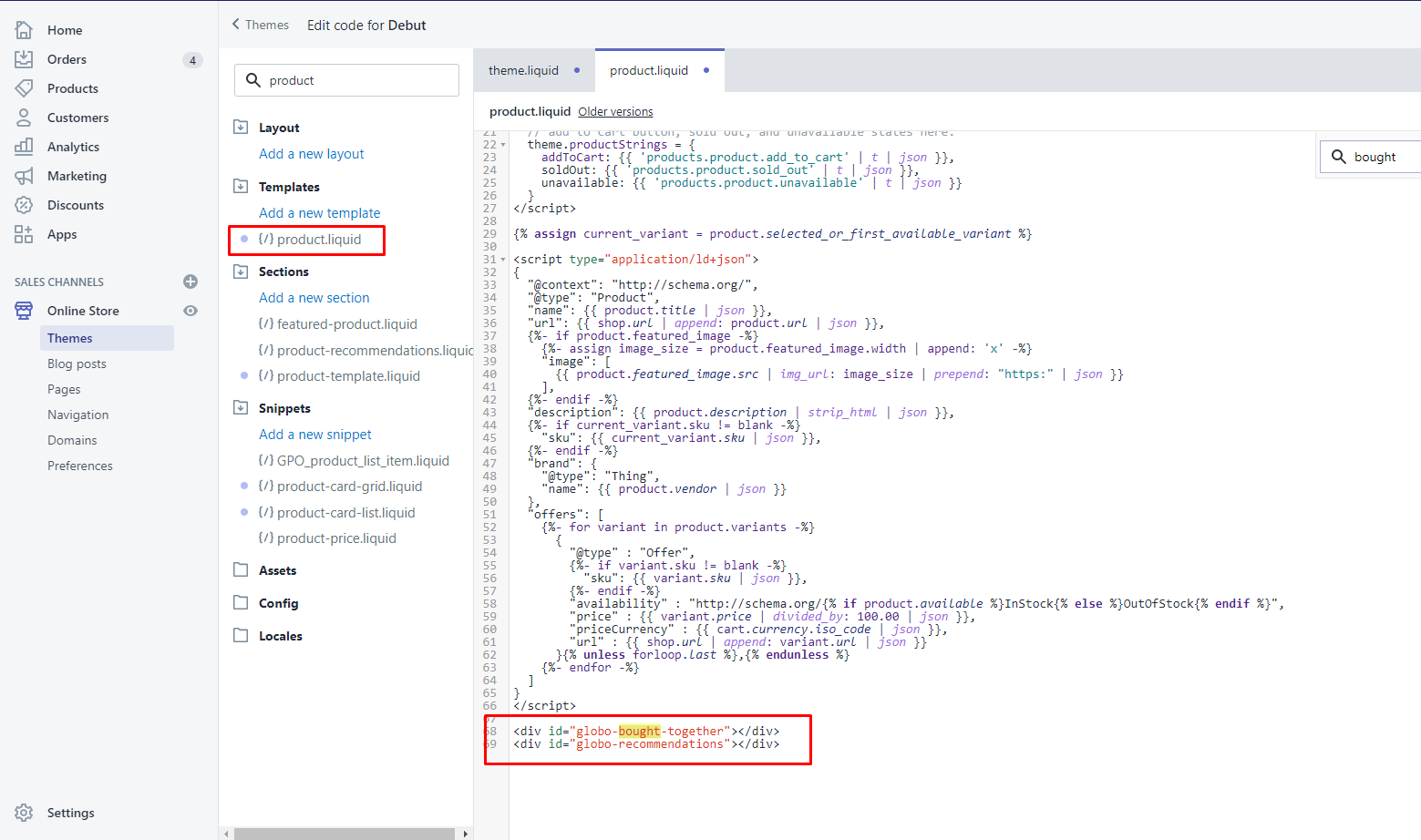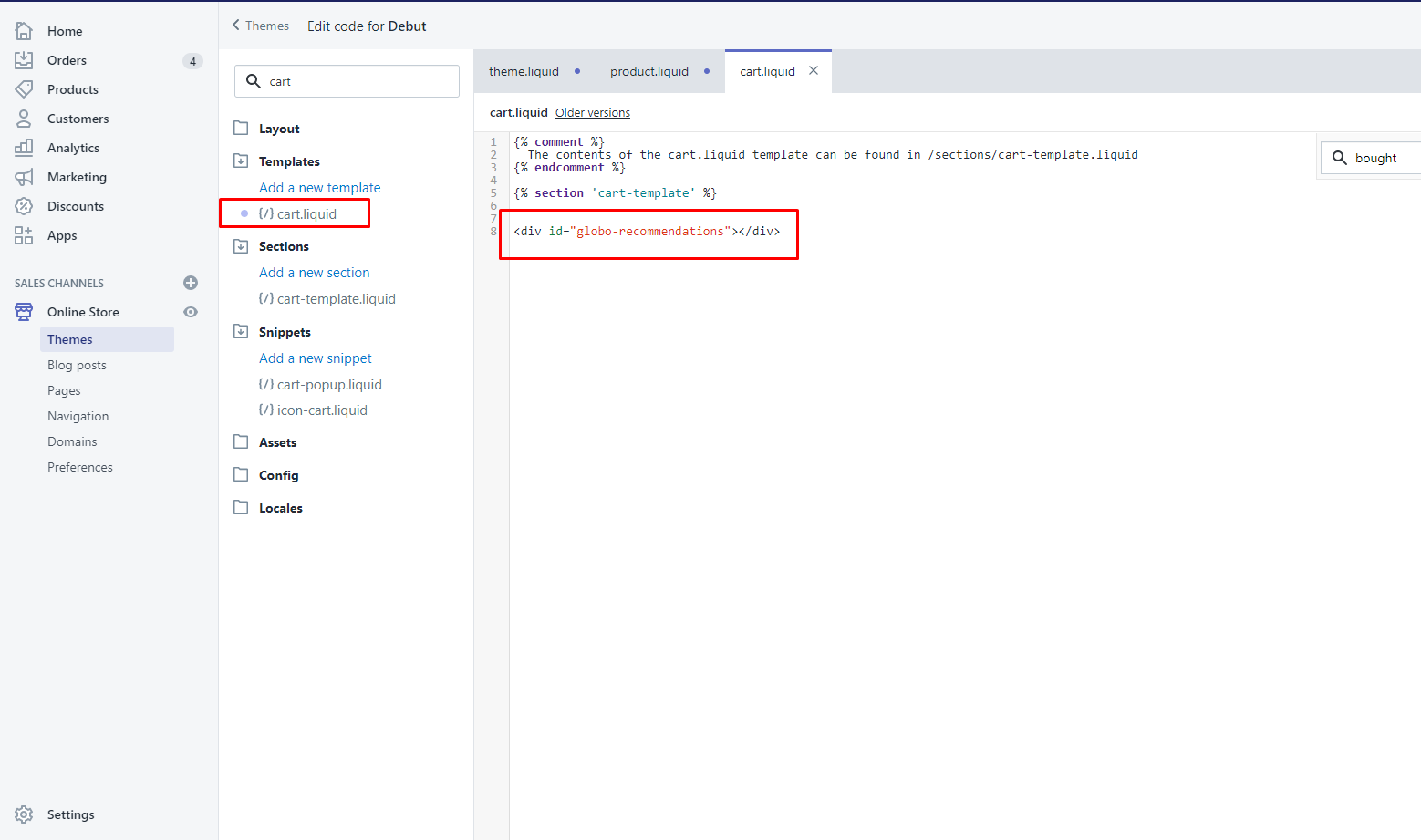You can follow these below steps to manually remove this app on your theme:
Step 1.
In the “Online Store” > “Themes”: Browse to the theme you have applied the filter app > Click on “Edit code”.
Step 2:
Open “theme.liquid” file > Delete this code: {% include ‘globo.alsobought.script’ %}
Step 3:
Search for these below files > Delete them.
- globo.alsobought.script.liquid
- globo.alsobought.action.liquid
- globo.alsobought.template.liquid
- globoalsobought.init.js
- globo.alsobought.css
- globo.alsobought.js
- globo.alsobought.init.js
Step 4.
Open “product.liquid” file > Delete this code: <div id=”globo-bought-together”></div> <div id=”globo-recommendations”></div>
Step 5.
Open “cart.liquid” file > Delete this code: <div id=”globo-recommendations”></div>
Then you’re done!
Please don’t hesitate to let us know if you have any trouble with this app after uninstalling! We are always here to help you.