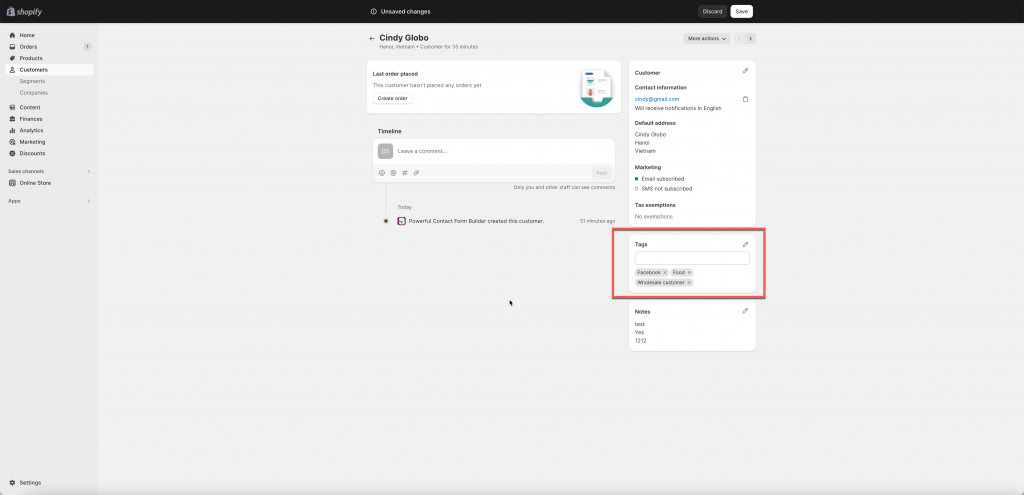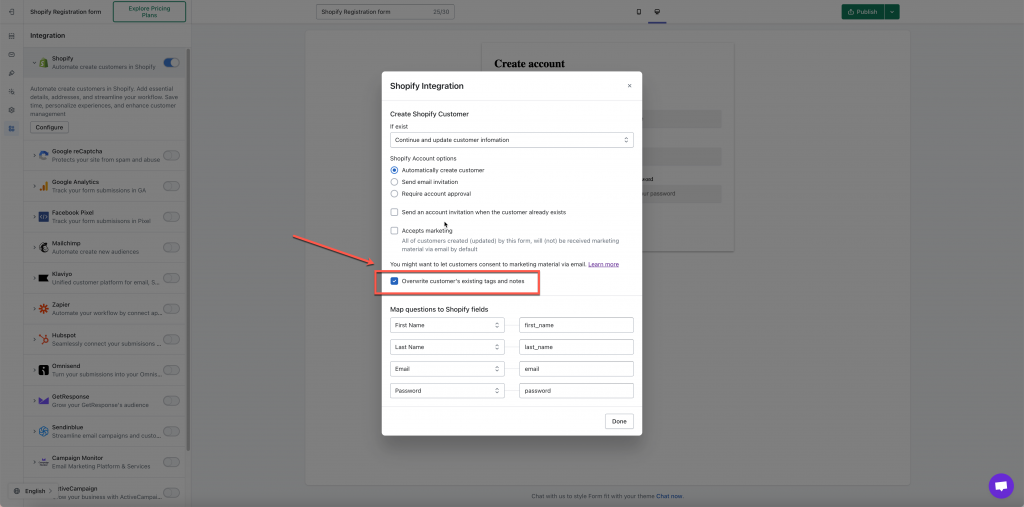Our Power Contact Form Builder app allows users to automatically add the form data to the Note field and Tag field of Customer data after the form is submitted.
Learn more about Customer auto tagging
Learn more about Automatically edit Customer Note after submitting form
By default, new tag(s) or note content will be added each time the form is submitted. If you want the new tags or note content replace the old one (the old data is deleted), please enable the setting: Overwrite customer’s existing tags and notes
Steps to manage
- From the app admin page, click Forms > open the form you want to edit
- Click Integration icon on the left side > enable Shopify > click Configure button
- Select Shopify Account options > select one of the option
- Tick on Overwrite customer’s existing tags and notes checkbox [optional]
- Copy the Shopify sample properties in the list above and paste them into fields on the right side corresponding to fields of the form (on the left). For example: enter attribute first_name next to the First name field, enter email attribute for the Email field,…
- Save the form to apply the change
- Submit the form and check the result
If you do encounter any difficulty while proceeding with these steps, don’t show any hesitation to contact us promptly via the email address [email protected]
We are always willing to help with all sincerity!