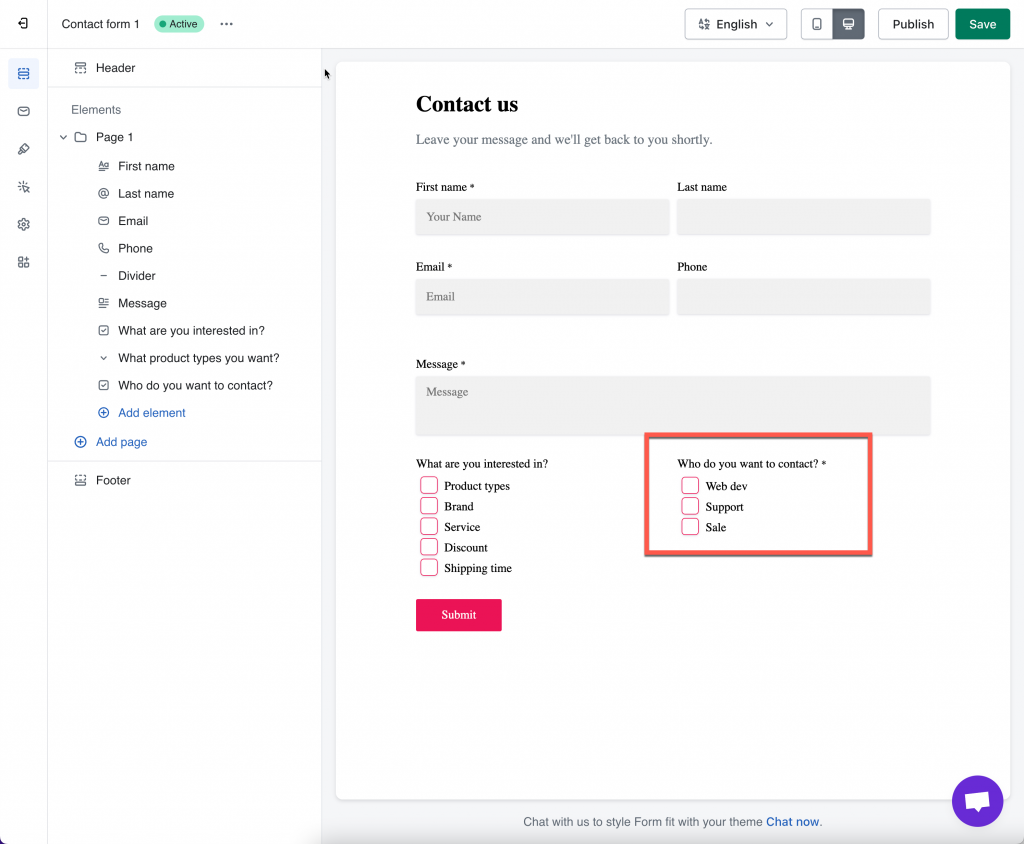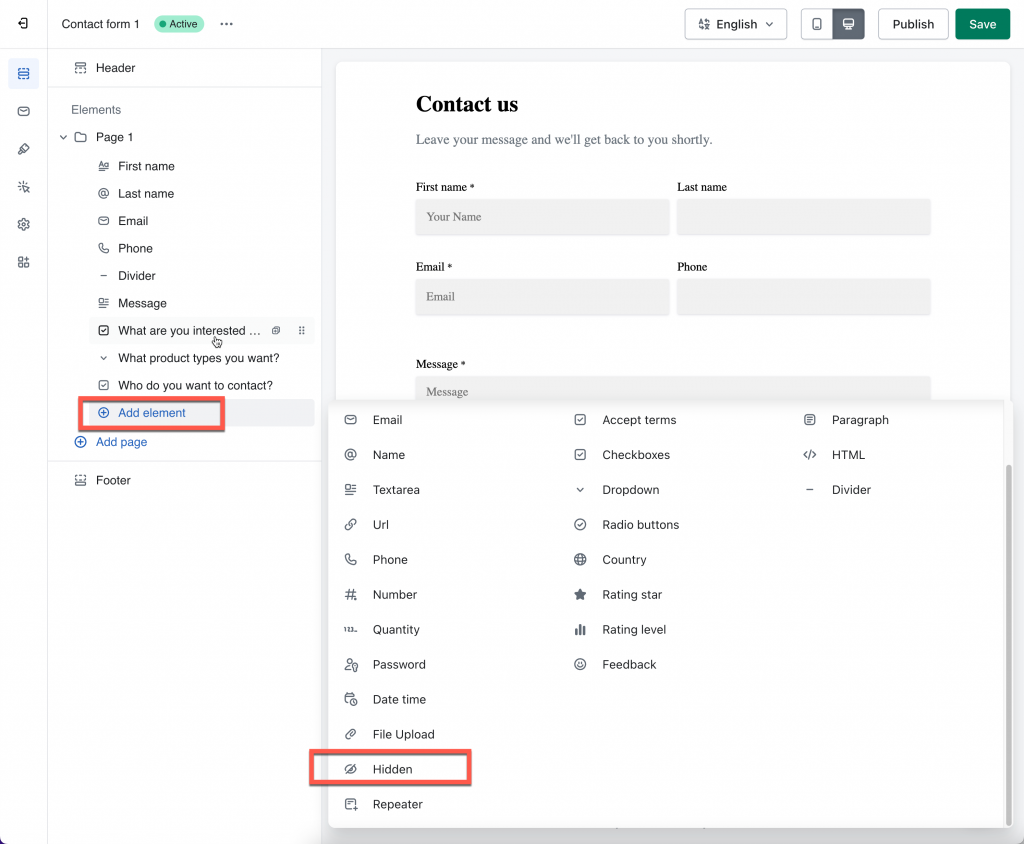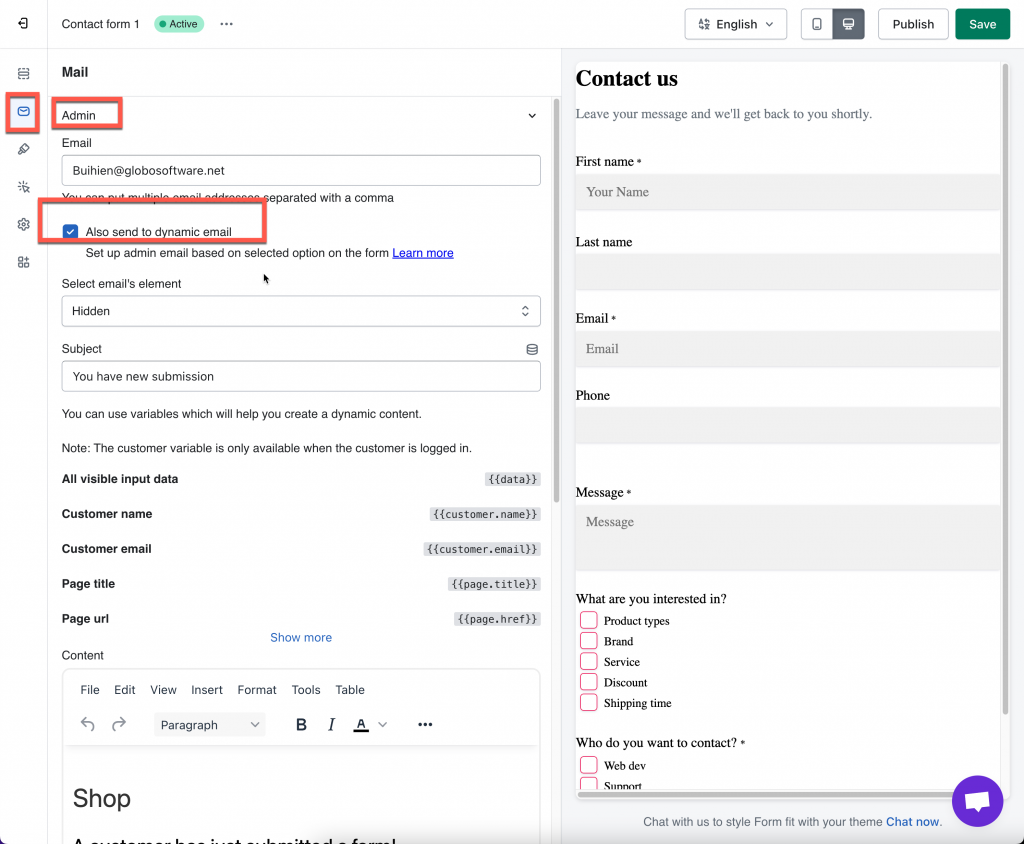This article guides you on how to set up hidden emails to receive admin emails based on the selected field on the form.
Simply understand, here is an example of what we are trying to achieve:
On the form, there is a dropdown labeled Which one that you want to contact?
- If the customer selects the option web dev, the email will be sent to the admin email [email protected].
- If the customer selects the option support, the email will be sent to the admin email [email protected].
- If the customer selects the option sale, the email will be sent to the admin email [email protected].
Please follow the below steps to set up hidden emails.
Steps to manage
1. Open the app > click Forms > open a form you want (or create a new one) > Add field and option of the field.
For example: create a field as screenshot below:
3. Add a Hidden element to form > select Data type > Dynamic value
4. Enter values and corresponding emails
5. From Elements tab, move to Settings tab > Mail > Admin email
6. Tick on checkbox
7. Click Save to update the changes
8. Now check the result when the form is submitted.
Tutorial video
If you do encounter any difficulty while proceeding these steps, don’t show any hesitation to contact us promptly via the email address [email protected]