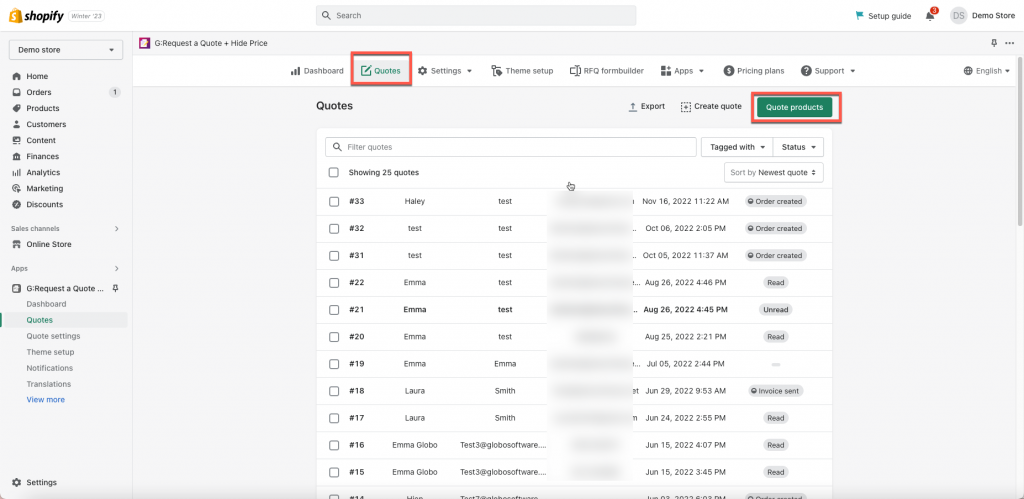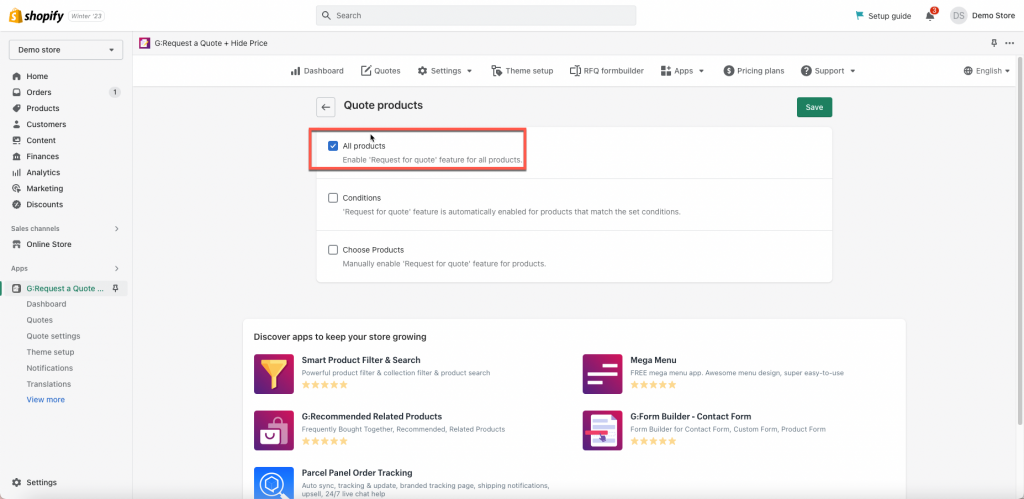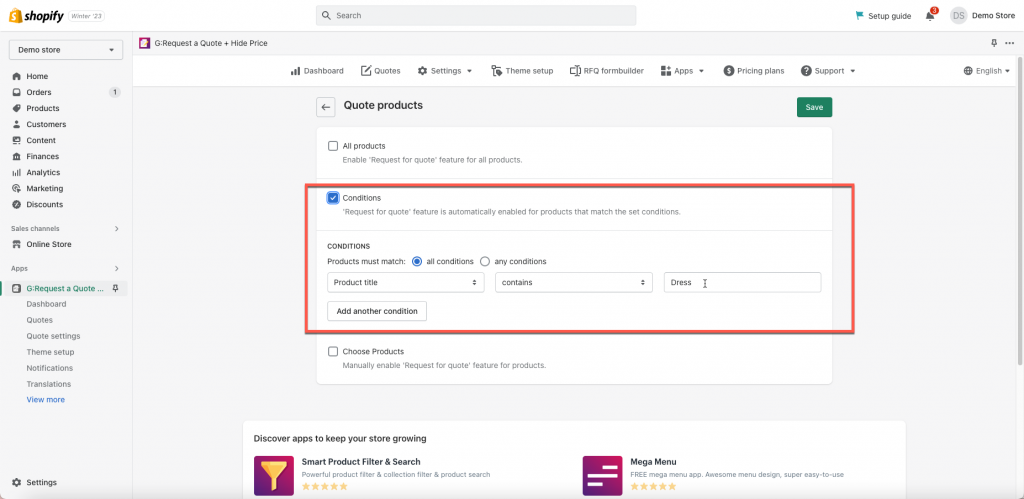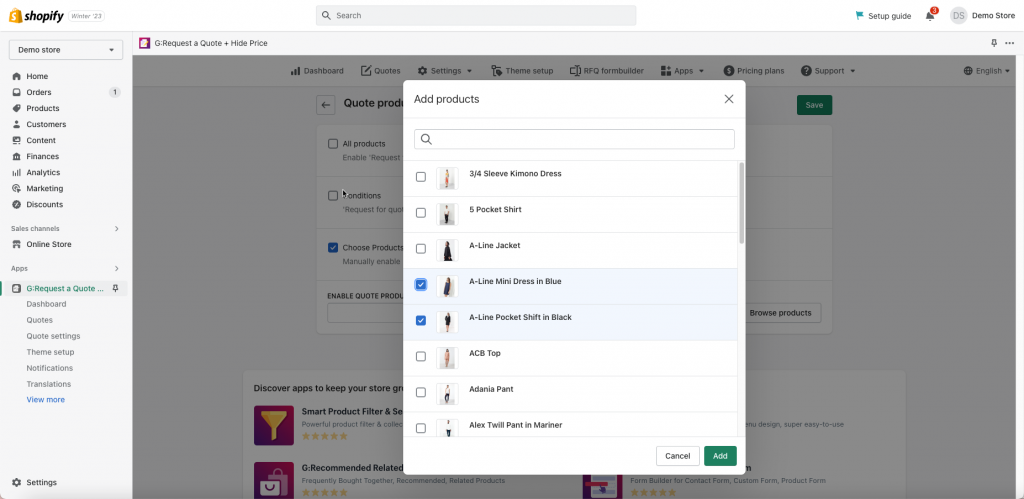Steps to manage
- From app admin page, click Quotes > click Quote products button
- Select one of 3 approaches to enable the quote function for products: All products, Conditions, Choose product
- After all, click Save to update the changes
- Check the result on the front store
There are 3 ways to select products for quote.
All products
Just tick on this checkbox if you want to enable RFQ feature for all products.
Conditions
Tick on Conditions checkbox to enable quote function on the specific product in an automatic way. It make the steps of selecting products for quote features easier.
“Request for quote” feature is automatically enabled for products that match the set conditions.
Please view the screenshot below as an example:
- If you select all conditions, the products must match all the rule you set. If one of the condition is not matched, the quote function can not be applied to products.
- If you select any conditions, the products only need to match one of the conditions you set.
Choose products
Tick on Choose products checkbox and then manually select products to enable request a quote feature by browsing products.
You can disable quote function for any products by clicking on “X” button next to it.
If the quote function still are not enabled for selected products, please don’t hesitate to contact us at [email protected]