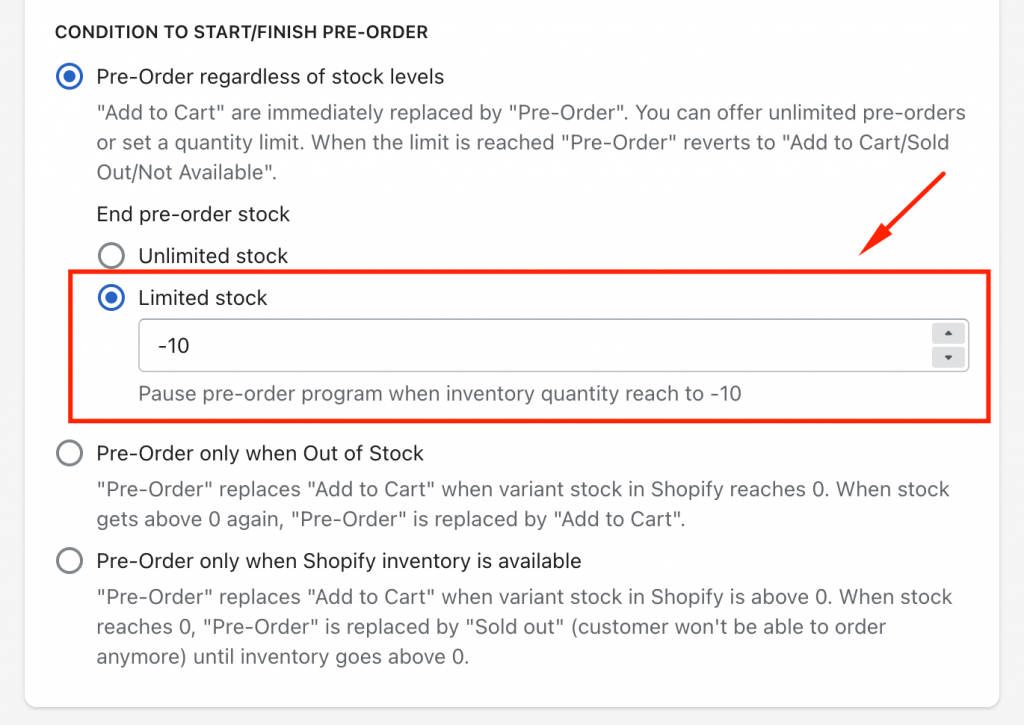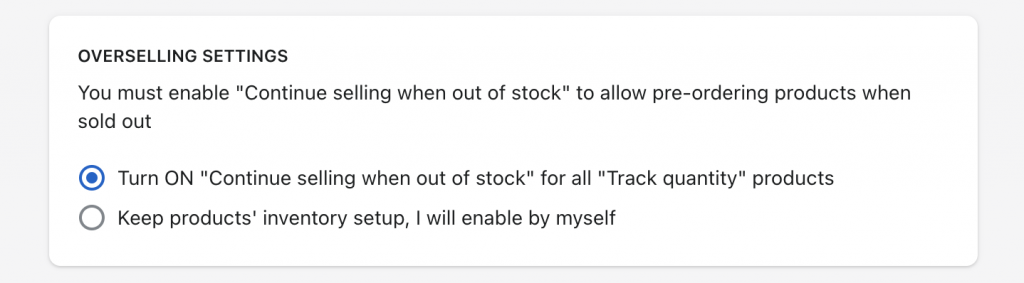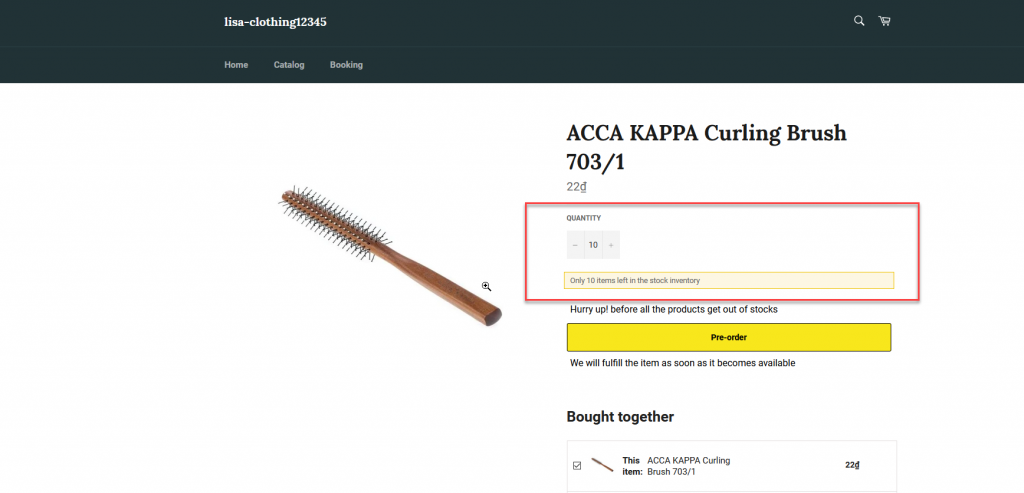From the app options, you can set up the limit quantity to prevent the shoppers from ordering more than the available pre-order products inventory.
Please take note that the limit quantity will show up in case you set up the stop quantity in the stop pre-order condition. The end quantity function is applied for the variant level.
To set it up, please keep track of this instruction below:
- From the admin page of the app, click “Single product“/ “Multiple Products” tab
- Select any pre-order products that you want to configure
- Enable pre-order status
- Set up pre-order start-date condition
- Select CONDITION TO START/FINISH PRE-ORDER
- Set up stop quantity in the stop pre-order conditions (this Limited stock function is accompanied in every option) – see screenshot
- Set up Overselling Settings
- Click ” Save” to update the change
For example: In the backstage of the app, in case you set up the stop pre-order quantity = -10 and the start quantity =0 , the customers will be allowed to add to cart 10 pre-order products and the limit message would be shown up also