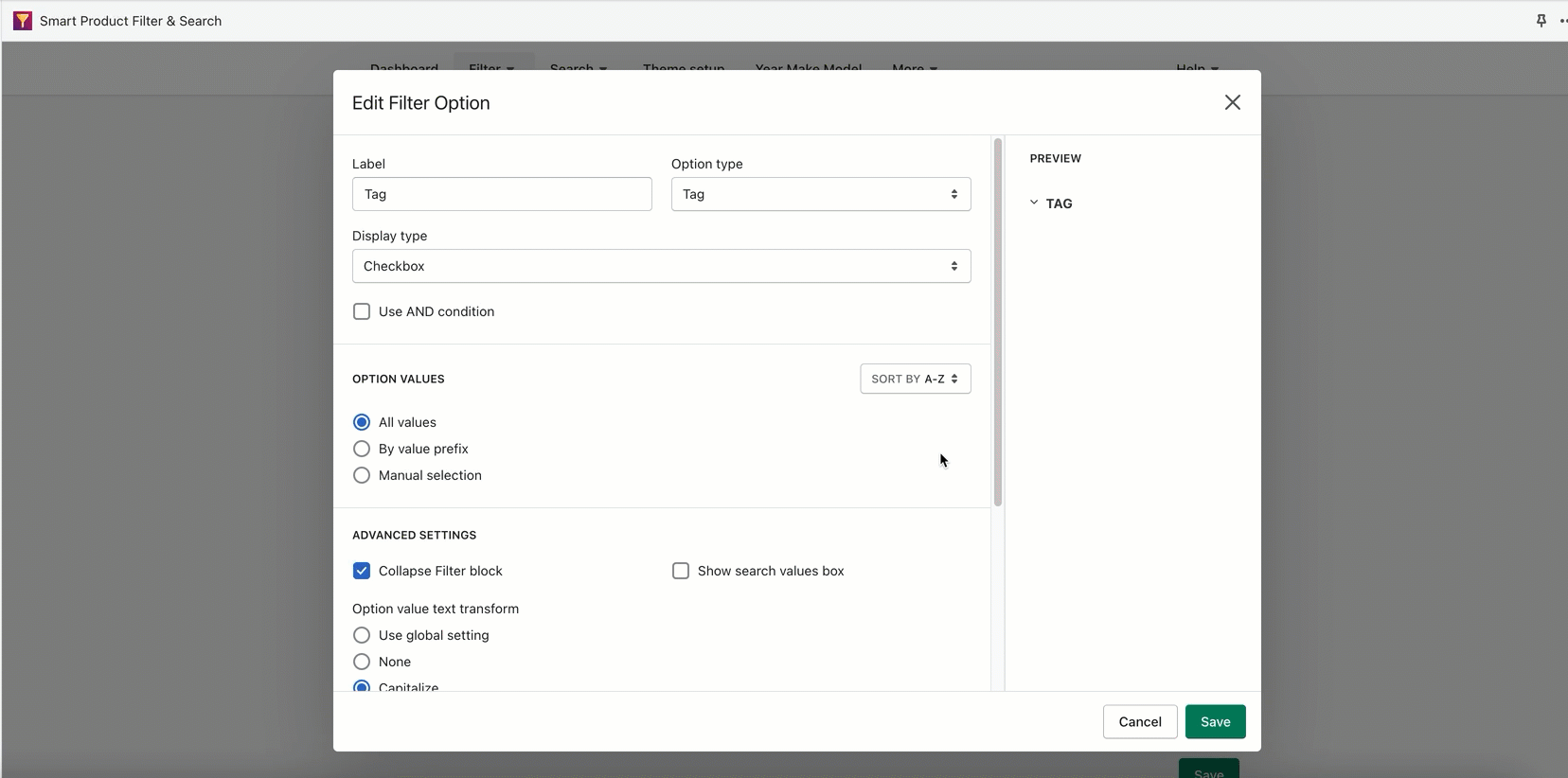Steps to manage
- From the app’s top navigation panel, click Manage Filters under the Filters section.
- Click the edit filter icon.
- Scroll down to the Filter Options section.
- Click the setting icon to manage the filter option values.
- The Edit Filter Option popup will appear.
- In the Option Values section, select the Manual option in the Sort By dropdown.
- Drag & drop the filter values to change its order.
- Click Save to finish.